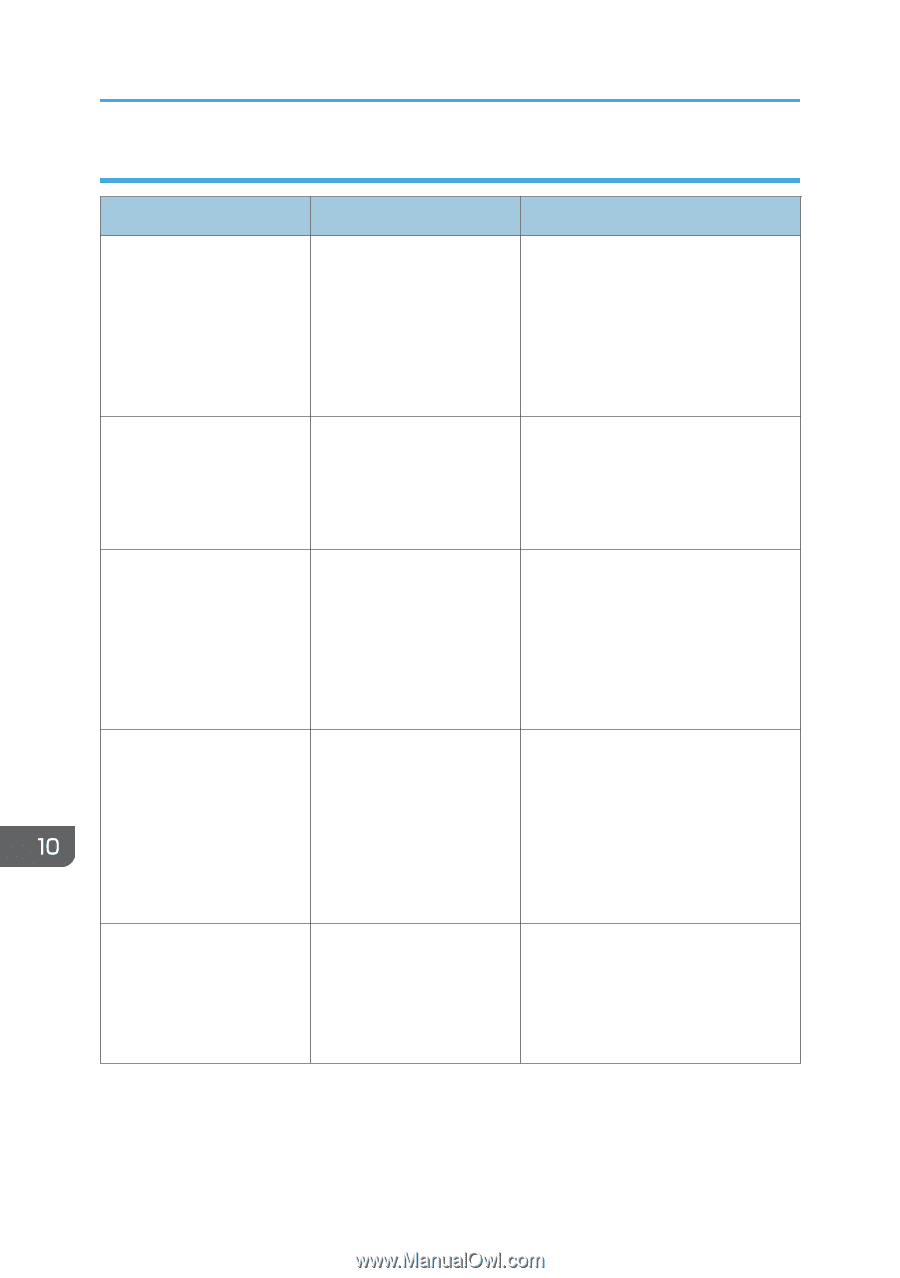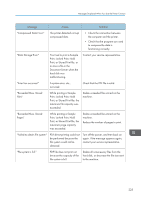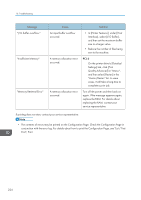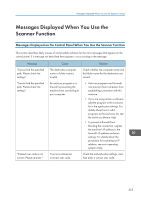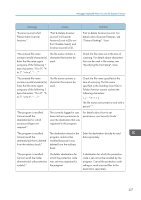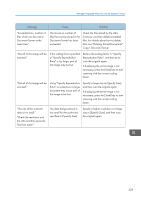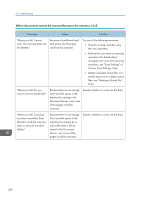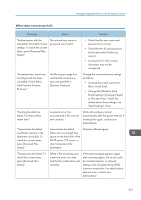Ricoh MP 3054 User Guide - Page 230
When documents cannot be scanned properly, Change [OCR Scanned PDF: Blank
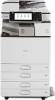 |
View all Ricoh MP 3054 manuals
Add to My Manuals
Save this manual to your list of manuals |
Page 230 highlights
10. Troubleshooting When documents cannot be scanned properly Message Cause Solution "All the pages are detected as blank. No file was created." No PDF file was created because all the pages of the scanned original were detected as blank when [On] is specified for [Delete Blank Page] in [OCR Settings]. Check whether the original is set upside down. Change [OCR Scanned PDF: Blank Page Sensitivity] in [Scanner Features] to "Sensitivity Level 1". "Check original's orientation." Originals may sometimes not be scanned depending on a combination of items such as the specified scaling factor and document size. Change the orientation of the original, and then scan the original again. "Exceeded max. data capacity." "Check scanning resolution, then press Start key again." The scanned data exceeded maximum data capacity. Specify the scan size and resolution again. Note that it may not be possible to scan very large originals at a high resolution. For details about the settings for the scanner function, see "Relationship between Resolution and Scan Size", Scan. "Exceeded max. data capacity." "Check the scanning resolution, then reset n original(s)." ("n" in the message represents a variable.) The scanned original exceeded maximum data capacity. Specify the scan size and resolution again. Note that it may not be possible to scan very large originals at a high resolution. For details about the settings for the scanner function, see "Relationship between Resolution and Scan Size", Scan. "Exceeded max. data capacity." "Check the resolution and the ratio and then press the Start key again." The data being scanned is too large for the scale ratio specified in [Specify Size]. Reduce the resolution or [Specify Size] value, and then scan the original again. 228