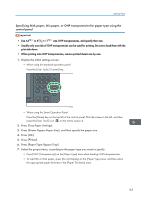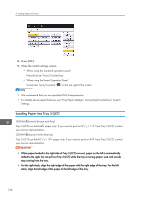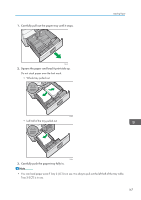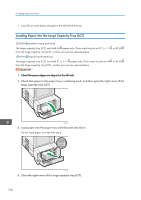Ricoh MP 3054 User Guide - Page 167
Specifying thick paper, thin paper, or OHP transparencies for paper type using the control panel
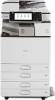 |
View all Ricoh MP 3054 manuals
Add to My Manuals
Save this manual to your list of manuals |
Page 167 highlights
Loading Paper Specifying thick paper, thin paper, or OHP transparencies for paper type using the control panel • Use A4 or 81/2 × 11 size OHP transparencies, and specify their size. • Usually only one side of OHP transparencies can be used for printing. Be sure to load them with the print side down. • When printing onto OHP transparencies, remove printed sheets one by one. 1. Display the initial settings screen. • When using the standard operation panel Press the [User Tools/Counter] key. CXX005 • When using the Smart Operation Panel Press the [Home] key on the top left of the control panel. Flick the screen to the left, and then press the [User Tools] icon ( ) on the Home screen 4. 2. Press [Tray Paper Settings]. 3. Press [Printer Bypass Paper Size], and then specify the paper size. 4. Press [OK]. 5. Press [ Next]. 6. Press [Paper Type: Bypass Tray]. 7. Select the proper items, according to the paper type you want to specify. • Press [OHP (Transparency)] on the [Paper Type] area when loading OHP transparencies. • To load thin or thick paper, press [Do not Display] on the [Paper Type] area, and then select the appropriate paper thickness in the [Paper Thickness] area. 165