Ricoh MP 3054 User Guide - Page 78
Example of Programs
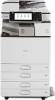 |
View all Ricoh MP 3054 manuals
Add to My Manuals
Save this manual to your list of manuals |
Page 78 highlights
2. Getting Started • Programs can be registered to the [Home] screen, and can be recalled easily. For details, see "Registering a Shortcut to a Program to the [Home] Screen", Convenient Functions and page 69 "Adding Icons to the [Home] Screen (When Using the Smart Operation Panel)". Shortcuts to programs stored in Document Server mode cannot be registered to the [Home] screen. Example of Programs Copier mode Program name Program description Effect Eco copy Specify [Combine 2 Sides] in [Dup./Combine/Series]. You can save paper and toner. Dated confidential copy In [Edit / Stamp], specify [CONFIDENTIAL] under [Preset Stamp], and [Date Stamp]. You can increase security awareness by printing "CONFIDENTIAL" and the date on copies. Conference material copy Specify [Combine 2 Sides] in [Dup./ Combine/ Series] and [Staple] in [Finishing]. You can copy conference materials efficiently. Magazine copy Specify [Magazine] in [Dup./ Combine/Series] and [Staple: Center] in [Finishing]. You can save paper. Also, you can perform printing jobs such as producing leaflets in-house instead of having them printed by an outside printing company. Unified-size copy Specify [Mixed Sizes] in [Special Original] and [Auto Reduce / Enlarge] in the initial display You can print various size copies onto one size of paper, so they are easier to manage. Stamping corporate name copy Specify [User Stamp] in [Edit / Stamp]. You can stamp the name of your company on copies of working or architectural drawings. Your company name needs to be preregistered in the machine. Thumbnail copy Specify [Combine 1 Side] in [Dup./ Combine/Series]. You can copy up to 8 pages onto one side of a sheet, so that you can save paper. 76















