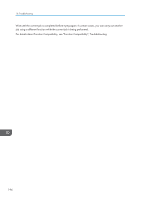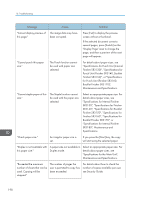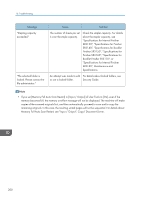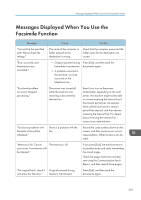Ricoh MP 3054 User Guide - Page 200
Specifications for the Main Unit, Specifications for Punch Unit Internal
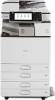 |
View all Ricoh MP 3054 manuals
Add to My Manuals
Save this manual to your list of manuals |
Page 200 highlights
10. Troubleshooting Message Cause Solution "Cannot display preview of The image data may have this page." been corrupted. Press [Exit] to display the preview screen without a thumbnail. If the selected document contains several pages, press [Switch] on the "Display Page" area to change the page, and then a preview of the next page will appear. "Cannot punch this paper size." The Punch function cannot be used with paper size selected. For details about paper sizes, see "Specifications for Punch Unit (Internal Finisher SR3130)", "Specifications for Punch Unit (Finisher SR3140, Booklet Finisher SR3150)", or "Specifications for Punch Unit (Finisher SR3160, Booklet Finisher SR3170)", Maintenance and Specifications. "Cannot staple paper of this size." The Staple function cannot be used with the paper size selected. Select an appropriate paper size. For details about paper sizes, see "Specifications for Internal Finisher SR3130", "Specifications for Finisher SR3140", "Specifications for Booklet Finisher SR3150", "Specifications for Finisher SR3160", "Specifications for Booklet Finisher SR3170", or "Specifications for Internal Finisher SR3180", Maintenance and Specifications. "Check paper size." An irregular paper size is set. If you press the [Start] key, the copy will start using the selected paper. "Duplex is not available with this paper size." A paper size not available in Duplex mode. Select an appropriate paper size. For details about paper sizes, see "Specifications for the Main Unit", Maintenance and Specifications. "Exceeded the maximum number of sheets that can be used. Copying will be stopped." The number of pages the user is permitted to copy has been exceeded. For details about how to check the number of copies available per user, see Security Guide. 198