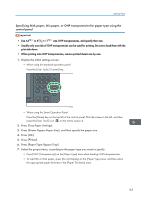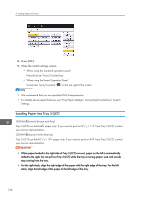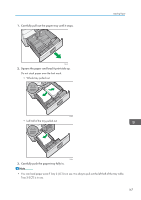Ricoh MP 3054 User Guide - Page 164
Printing from the Bypass Tray Using the Printer Function
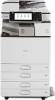 |
View all Ricoh MP 3054 manuals
Add to My Manuals
Save this manual to your list of manuals |
Page 164 highlights
9. Adding Paper and Toner • You can load envelopes into the bypass tray. Envelopes must be loaded in a specific orientation. For details, see page 179 "Envelopes". • Specify the sizes of paper that are not automatically detected. For details about the sizes that can be detected automatically, see page 172 "Recommended Paper Sizes and Types". For details about how to specify sizes, see page 162 "Printing from the Bypass Tray Using the Printer Function" or "Copying from the Bypass Tray", Copy/ Document Server. • When copying from the bypass tray, see "Copying from the Bypass Tray", Copy/ Document Server. When printing from a computer, see page 162 "Printing from the Bypass Tray Using the Printer Function". • When the [Panel Key Sound] is turned off, it does not sound if you load paper into the bypass tray. For details about [Panel Key Sound], see "General Features", Connecting the Machine/ System Settings. Printing from the Bypass Tray Using the Printer Function • If you select [Machine Setting(s)] in [Bypass Tray] under [Tray Setting Priority] in [System] of the Printer Features menu, the settings made using the control panel have priority over the printer driver settings. For details, see "System", Print. • The default of [Bypass Tray] is [Machine Setting(s): Any Type]. • Settings remain valid until they are changed. • For details about setting printer drivers, see "Printing Documents", Print. • The default setting for [Printer Bypass Paper Size] in [Tray Paper Settings] is [Auto Detect]. Specifying regular sizes using the control panel 1. Display the initial settings screen. • When using the standard operation panel Press the [User Tools/Counter] key. 162