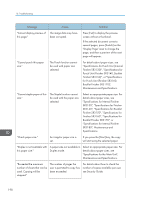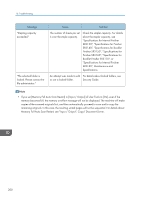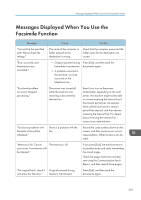Ricoh MP 3054 User Guide - Page 204
When Network Setting Problems Occur, Web Image Monitor, see Web Image Monitor Help.
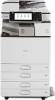 |
View all Ricoh MP 3054 manuals
Add to My Manuals
Save this manual to your list of manuals |
Page 204 highlights
10. Troubleshooting Message "Some page(s) are near blank." Cause The first page of the document is almost blank. Solution The original's blank side might have been scanned. Be sure to place your originals correctly. For details about determining the cause of blank pages, see "Detecting Blank Pages", Fax. • Settings that can be confirmed in System Settings or Facsimile Features on the control panel can also be confirmed from Web Image Monitor. For details about how to confirm the settings from Web Image Monitor, see Web Image Monitor Help. • If the paper tray runs out of paper, "There is no paper. Load paper." appears on the screen, prompting you to add paper. If there is paper left in the other trays, you can receive documents as usual, even if the message appears on the screen. You can turn this function on or off with "Parameter Settings". For details about how to do this, see "Parameter Settings", Fax. When Network Setting Problems Occur Message "Check whether there are any network problems." [13-10] "Check whether there are any network problems." [13-11] Cause The alias telephone number you entered is already registered on the gatekeeper by another device. Cannot access gatekeeper. Solution • Check that the correct alias phone number is listed in [H.323 Settings] of [Facsimile Features]. For details about H.323 Settings, see "Initial Settings", Fax. • For details about network problems, contact your administrator. • Check that the correct gate keeper address is listed in [H.323 Settings] of [Facsimile Features]. For details about H.323 Settings, see "Initial Settings", Fax. • For details about network problems, contact your administrator. 202