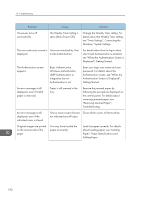Ricoh MP 3054 User Guide - Page 189
Troubleshooting, When a Status Icon Is Displayed - waste toner bottle
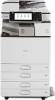 |
View all Ricoh MP 3054 manuals
Add to My Manuals
Save this manual to your list of manuals |
Page 189 highlights
10. Troubleshooting This chapter describes basic troubleshooting procedures. When a Status Icon Is Displayed This section describes the status icons displayed when the machine requires the user to remove misfed paper, to add paper, or to perform other procedures. Status Icon : Paper Misfeed icon : Original Misfeed icon : Load Paper icon : Add Toner icon : Add Staple icon : Waste Toner Full icon : Hole Punch Receptacle Full icon : Service Call icon : Open Cover icon Status Appears when a paper misfeed occurs. For details about removing jammed paper, see "Removing Jammed Paper", Troubleshooting. Appears when an original misfeed occurs. For details about removing jammed paper, see "Removing Jammed Paper", Troubleshooting. Appears when paper runs out. For details about loading paper, see "Loading Paper", Paper Specifications and Adding Paper. Appears when toner runs out. For details about adding toner, see "Adding Toner", Maintenance and Specifications. Appears when staples run out. For details about adding staples, see "Adding Staples", Maintenance and Specifications. Appears when the waste toner bottle is full. Contact your service representative. Appears when the hole punch receptacle is full. For details about removing punch waste, see "Removing Punch Waste", Troubleshooting. Appears when the machine is malfunctioning or requires maintenance. Appears when one or more covers of the machine are open. 187