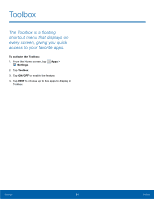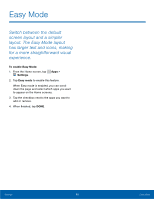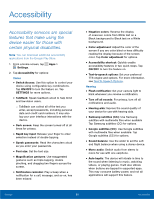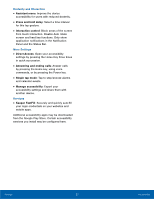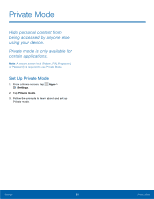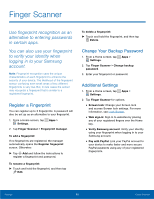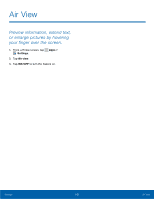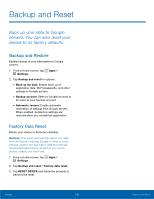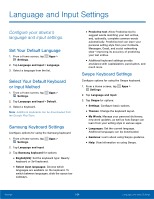Samsung Galaxy Alpha User Manual - Page 105
Finger Scanner, alternative to entering passwords, in certain apps., to verify your identity when
 |
View all Samsung Galaxy Alpha manuals
Add to My Manuals
Save this manual to your list of manuals |
Page 105 highlights
Finger Scanner Use fingerprint recognition as an alternative to entering passwords in certain apps. You can also use your fingerprint to verify your identity when logging in to your Samsung account. Note: Fingerprint recognition uses the unique characteristics of each fingerprint to enhance the security of your device. The likelihood of the fingerprint sensor confusing even small areas of two different fingerprints is very low. But, in rare cases the sensor may recognize a fingerprint that is similar to a registered fingerprint. Register a Fingerprint You can register up to 3 fingerprints. A password will also be set up as an alternative to your fingerprint. 1. From a Home screen, tap Apps > Settings. 2. Tap Finger Scanner > Fingerprint manager. To add a fingerprint: If no fingerprints are registered, the manager automatically opens the Register fingerprint screen. Otherwise: ► Tap Add and follow the instructions to register a fingerprint and password. To rename a fingerprint: ► Touch and hold the fingerprint, and then tap Edit. To delete a fingerprint: ► Touch and hold the fingerprint, and then tap Delete. Change Your Backup Password 1. From a Home screen, tap Apps > Settings. 2. Tap Finger Scanner > Change backup password. 3. Enter your fingerprint or password. Additional Settings 1. From a Home screen, tap Apps > Settings. 2. Tap Finger Scanner for options. • Screen lock: Change your Screen lock and access Screen lock settings. For more information, see Lock Screen. • Web sign-in: Sign in to websites by placing any of your registered fingers over the Home key. • Verify Samsung account: Verify your identity using your fingerprint when logging in to your Samsung account. • Pay with PayPal: Link your PayPal account to your device to make faster and more secure PayPal payments using any of your registered fingerprints. Settings 99 Finger Scanner