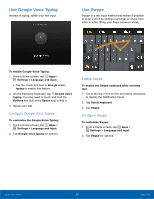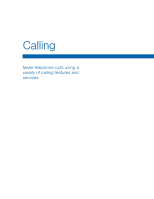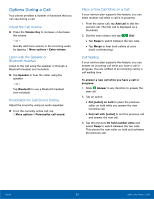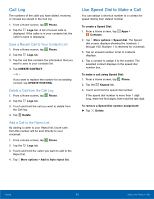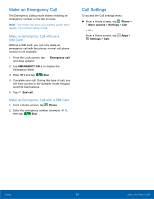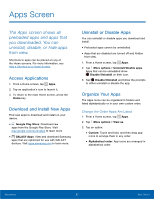Samsung Galaxy Alpha User Manual - Page 28
Make and Answer Calls, Learn how to make or answer, a call. Explore features
 |
View all Samsung Galaxy Alpha manuals
Add to My Manuals
Save this manual to your list of manuals |
Page 28 highlights
Make and Answer Calls Learn how to make or answer a call. Explore features and functionality associated with making or answering a call. Make a Call 1. From a Home screen, tap 2. Enter a number and tap Phone. Dial. Quickly Dial a Number from Your Contact List 1. From a Home screen, tap Apps > Contacts. 2. While viewing your contact list, swipe your finger across a contact to the right call the contact. Dial a Recent Number All incoming, outgoing, and missed calls are recorded in the Call log. If the number or caller is listed in your contacts list, the associated name is also displayed. 1. From a Home screen, tap Phone. 2. Tap the Logs tab. A list of recent calls is displayed. 3. Tap a contact, and then tap Call. Answer or Reject a Call When a call is received, the phone rings and displays the caller's phone number or name if stored in the contacts list. At the incoming call screen: ► Touch and drag Answer in any direction to answer the call. - or - Touch and drag Reject in any direction to reject the call and send it to your voicemail. End a Call When you are ready to end your call: ► Tap End call. Multi-task While on a Call If you exit the call screen and return to a Home screen, your active call is indicated by an icon on the Status Bar. This lets you continue with your current call and do something else, such as access the contacts list, view a recent email, locate a picture, and so on. To return to the call screen: ► Tap Reactivate. To end a call from any application: ► Swipe the Status Bar downward to reveal the Notification Panel, and then tap End. Calling 22 Make and Answer Calls