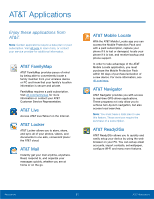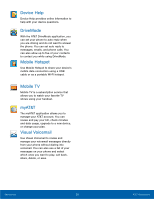Samsung Galaxy Alpha User Manual - Page 42
Camera and Video, View pictures
 |
View all Samsung Galaxy Alpha manuals
Add to My Manuals
Save this manual to your list of manuals |
Page 42 highlights
Camera and Video Switch between the front and back cameras Quick settings Camera settings Current shooting mode Record video Take a picture Change shooting mode View pictures and videos in the Gallery Take Pictures Take pictures with your device's front or back camera or combine shots with Dual camera. 1. From a Home screen, tap Apps > Camera. 2. Using the display screen as a viewfinder, compose your shot by aiming the camera at the subject. While composing your picture, use the onscreen options or these gestures: • Touch the screen with two fingers and pinch or spread them on the screen to zoom in and out. • Tap the screen to focus on the area you touched. 3. If desired, before taking the photo, you can touch onscreen icons to access various camera options and settings. You can also touch the screen to move the focus field to the area you touch. 4. Tap to take the picture. Note: You can also press the Volume key up or down to take a picture. This is the default action of the Volume key. You can also set the Volume key to act as the video record key or as a zoom key. Applications 36 Camera and Video