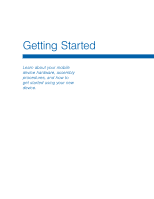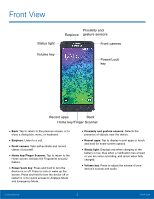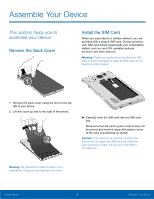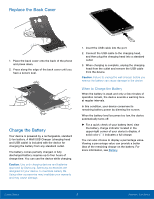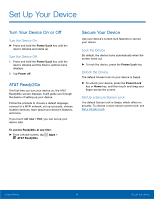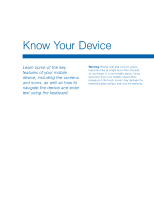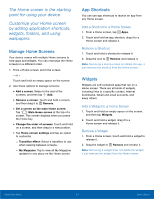Samsung Galaxy Alpha User Manual - Page 12
Set Up Your Device, Turn the Device On, Lock the Device, Set Up a Secure Screen Lock - unlocked
 |
View all Samsung Galaxy Alpha manuals
Add to My Manuals
Save this manual to your list of manuals |
Page 12 highlights
Set Up Your Device Turn Your Device On or Off Turn the Device On ► Press and hold the Power/Lock key until the device vibrates and starts up. Turn the Device Off 1. Press and hold the Power/Lock key until the device vibrates and the Device options menu displays. 2. Tap Power off. AT&T Ready2Go The first time you turn your device on, the AT&T Ready2Go screen displays. It will guide you through the basics of setting up your device. Follow the prompts to choose a default language, connect to a Wi-Fi network, set up accounts, choose location services, learn about your device's features, and more. If you touch not now > Exit, you can set up your device later. To access Ready2Go at any time: ► From a Home screen, tap Apps > AT&T Ready2Go. Secure Your Device Use your device's screen lock features to secure your device. Lock the Device By default, the device locks automatically when the screen times out. ► To lock the device, press the Power/Lock key. Unlock the Device The default Screen lock on your device is Swipe. ► To unlock your device, press the Power/Lock key or Home key, and then touch and drag your finger across the screen. Set Up a Secure Screen Lock The default Screen lock is Swipe, which offers no security. To choose a more secure screen lock, see Set a Screen Lock. Getting Started 6 Set Up Your Device