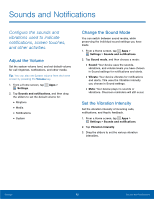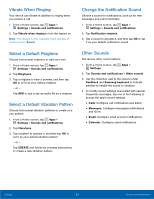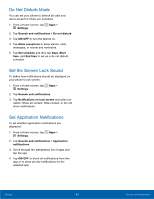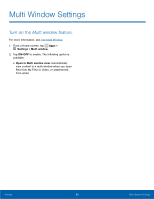Samsung Galaxy Alpha User Manual - Page 93
Set the Touch Key Light Duration, Increase the Touch Sensitivity oF, the Screen
 |
View all Samsung Galaxy Alpha manuals
Add to My Manuals
Save this manual to your list of manuals |
Page 93 highlights
Set the Touch Key Light Duration Set the length of time Recent apps and Back remain lit after you touch them. 1. From a Home screen, tap Apps > Settings. 2. Tap Display > Touch key light duration to choose a timeout period. Increase the Touch Sensitivity of the Screen Increase the sensitivity of the touch screen to improve results when wearing gloves. 1. From a Home screen, tap Apps > Settings. 2. Tap Display > Increase touch sensitivity to turn the feature on. Settings 87 Display Settings

87
Display Settings
Settings
Set the Touch Key Light Duration
Set the length oF time
Recent apps
and
Back
remain lit aFter you touch them.
1. ±rom a Home screen, tap
Apps
>
Settings
.
2. Tap
Display
>
Touch key light duration
to
choose a timeout period.
Increase the Touch Sensitivity oF
the Screen
Increase the sensitivity oF the touch screen to
improve results when wearing gloves.
1. ±rom a Home screen, tap
Apps
>
Settings
.
2. Tap
Display
>
Increase touch sensitivity
to turn
the Feature on.