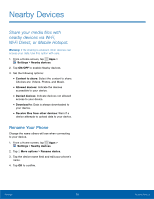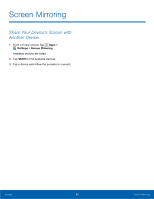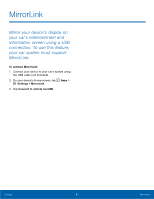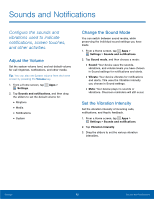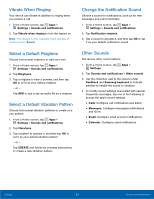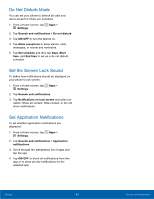Samsung Galaxy Alpha User Manual - Page 88
Sounds and Notifications, vibrations used to indicate, and other activities.
 |
View all Samsung Galaxy Alpha manuals
Add to My Manuals
Save this manual to your list of manuals |
Page 88 highlights
Sounds and Notifications Configure the sounds and vibrations used to indicate notifications, screen touches, and other activities. Adjust the Volume Set the system volume level, and set default volume for call ringtones, notifications, and other media. Tip: You can also set System volume from the home screen by pressing the Volume key. 1. From a Home screen, tap Apps > Settings. 2. Tap Sounds and notifications, and then drag the sliders to set the default volume for: • Ringtone • Media • Notifications • System Change the Sound Mode You can switch between sound modes, while preserving the individual sound settings you have made. 1. From a Home screen, tap Apps > Settings > Sounds and notifications. 2. Tap Sound mode, and then choose a mode: • Sound: Your device uses the sounds, vibrations, and volume levels you have chosen in Sound settings for notifications and alerts. • Vibrate: Your device vibrates for notifications and alerts. This uses the Vibration intensity you choose in Sound settings. • Mute: Your device plays no sounds or vibrations. Onscreen reminders will still occur. Set the Vibration Intensity Set the vibration intensity of incoming calls, notifications, and Haptic feedback. 1. From a Home screen, tap Apps > Settings > Sounds and notifications. 2. Tap Vibration intensity. 3. Drag the sliders to set the various vibration intensities. Settings 82 Sounds and Notifications