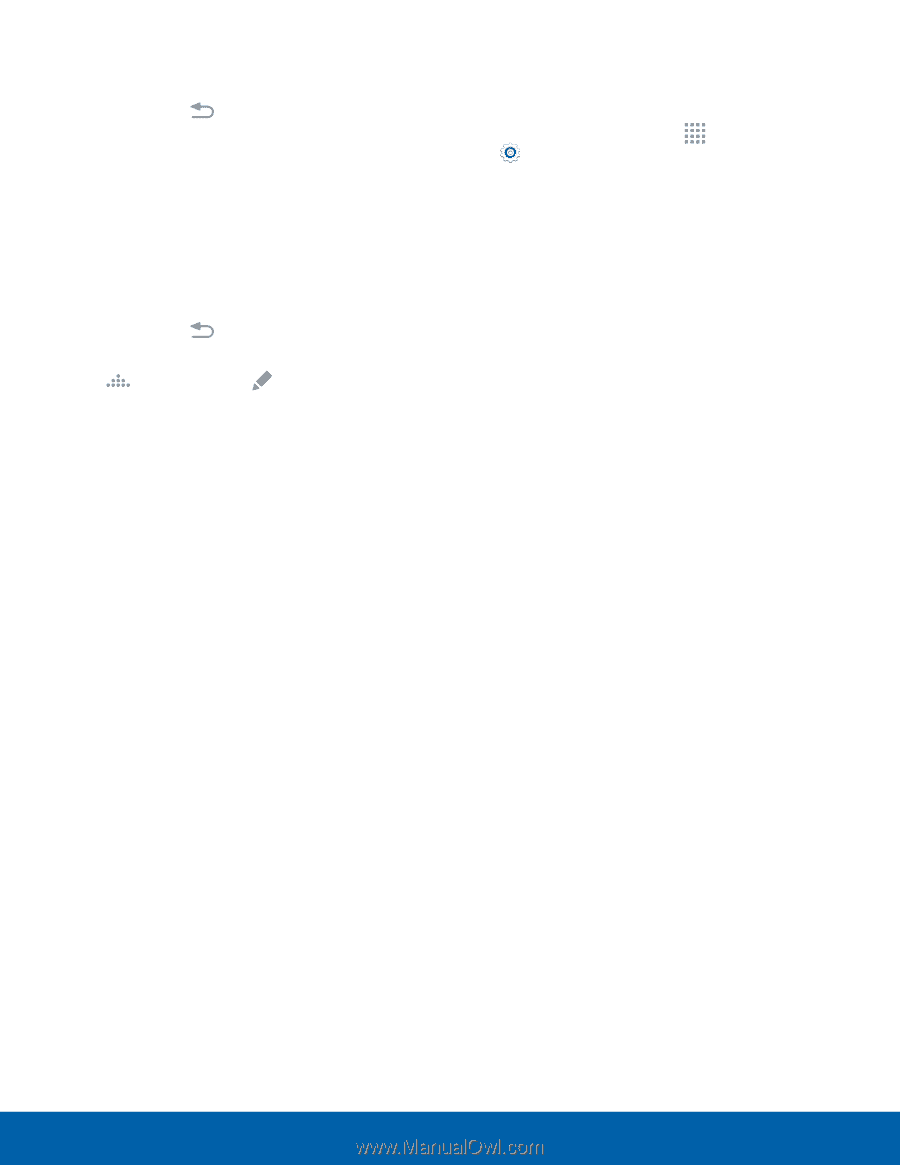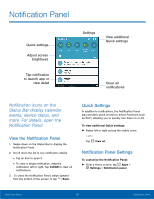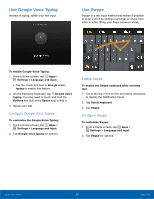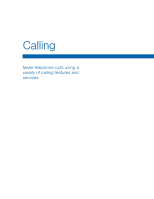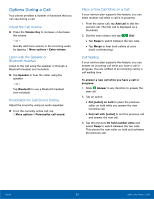Samsung Galaxy Alpha User Manual - Page 24
Multi Window Settings, Change the Order of Apps in the, Multi Window Tray
 |
View all Samsung Galaxy Alpha manuals
Add to My Manuals
Save this manual to your list of manuals |
Page 24 highlights
Change the Order of Apps in the Multi Window Tray 1. Touch and hold Window tray. Back to display the Multi 2. Touch and hold an app, drag it to a new position in the tray and then drop it. Choose Apps to Display in the Multi Window Tray You can choose the apps you want to display in the Multi Window tray. 1. Touch and hold Window tray. Back to display the Multi 2. Tap Tray Controls > Edit for options: • To remove an app from the tray, tap and drag it off of the tray and place it in the storage area. • To add an app to the tray, tap and drag it from the storage area to the tray. • To relocate an app, tap and drag it to a new location. Multi Window Settings To customize Multi Window: ► From a Home screen, tap Apps > Settings > Multi window. Know Your Device 18 Multi Window