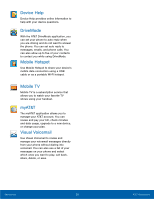Samsung Galaxy Alpha User Manual - Page 43
Shooting Mode, Dual Camera Mode, Camera Settings, Detect Faces in pictures
 |
View all Samsung Galaxy Alpha manuals
Add to My Manuals
Save this manual to your list of manuals |
Page 43 highlights
Shooting Mode Several visual effects are available. Some modes are not available when taking self-portraits. 1. From a Home screen, tap Apps > Camera. 2. Tap MODE MODE to display the following options: • Auto: Allow the camera to evaluate the surroundings and determine the ideal mode for the picture. • Beauty face: Take a picture with lightened faces for gentler images. • Shot & more: Take a quick burst of pictures and apply effects to them. • Panorama: Create a linear image by taking pictures in either a horizontal or vertical direction. • Virtual tour: Create interactive virtual tours of your surroundings. • Dual camera: Take pictures and record videos using the front and rear cameras at the same time. A variety of picture-in-picture styles are available. • Manage modes: Select which shooting modes to display when you tap MODE. • Download: Download additional shooting modes from the GALAXY Apps store. Note: The shooting modes that appear vary depending on which modes are selected in Manage modes. Dual Camera Mode Take pictures and record videos using the front and rear cameras at the same time. A variety of picture-in-picture styles are available. 1. From a Home screen, tap Apps > Camera. 2. Tap MODE MODE > Dual camera. 3. Touch and drag the inset picture to another position on the screen. 4. Tap the inset picture, and then touch and drag the corners to enlarge or reduce the size of the inset. 5. Tap Effects, and then tap a style for the inset picture. Camera Settings 1. From a Home screen, tap Apps > Camera. 2. Tap Settings to configure settings for Camera. Available options vary depending on the camera or recording mode used. • Picture size: Select a resolution. Use higher resolution for higher quality. Higher resolution pictures take up more memory. • Burst shots: Take a series of photos of moving subjects. • Auto night detection: Your device will automatically detect low light levels and adjust the camera accordingly. • Face detection: Detect faces in pictures for tagging with the person's name. • ISO: Select an ISO value. This controls camera light sensitivity. It is measured in film-camera equivalents. Low values are for stationary or brightly-lit objects. Higher values are for fast-moving or poorly-lit objects. • Metering modes: Select a metering method. This determines how light values are calculated. Center-weighted measures background light in the center of the scene. Spot measures the light value at a specific location. Matrix averages the entire scene. • Tap to take pics: Tap the image on the preview screen to take photos. • Selective focus: Make objects stand out from the background. They must be within 1.5 feet from you, and at least 3 times this distance from the background. • Video size: Select a resolution. Use higher resolution for higher quality. Higher resolution videos take up more memory. Applications 37 Camera and Video