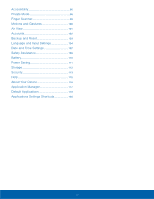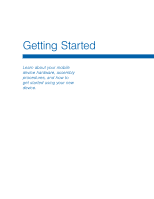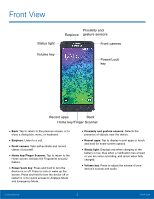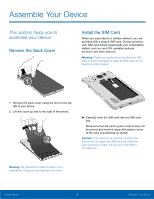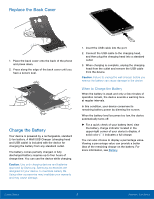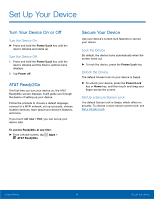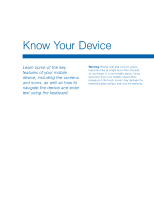Samsung Galaxy Alpha User Manual - Page 11
Charge the Battery, When to Charge the Battery - battery replacement
 |
View all Samsung Galaxy Alpha manuals
Add to My Manuals
Save this manual to your list of manuals |
Page 11 highlights
Replace the Back Cover 1. Place the back cover onto the back of the phone and press down. 2. Press along the edge of the back cover until you have a secure seal. Charge the Battery Your device is powered by a rechargeable, standard Li-Ion battery. A Wall/USB Charger (charging head and USB cable) is included with the device for charging the battery from any standard outlet. The battery comes partially charged. A fully discharged battery requires up to four hours of charge time. You can use the device while charging. Caution: Use only charging devices and batteries approved by Samsung. Samsung accessories are designed for your device. to maximize battery life. Using other accessories may invalidate your warranty and may cause damage. 1. Insert the USB cable into the port. 2. Connect the USB cable to the charging head, and then plug the charging head into a standard outlet. 3. When charging is complete, unplug the charging head from the outlet and remove the USB cable from the device. Caution: Failure to unplug the wall charger before you remove the battery can cause damage to the device. When to Charge the Battery When the battery is weak and only a few minutes of operation remain, the device sounds a warning tone at regular intervals. In this condition, your device conserves its remaining battery power by dimming the screen. When the battery level becomes too low, the device automatically turns off. ► For a quick check of your battery level, view the battery charge indicator located in the upper-right corner of your device's display. A solid color ( ) indicates a full charge. You can also choose to display a percentage value. Viewing a percentage value can provide a better idea of the remaining charge on the battery. For more information, see Battery. Getting Started 5 Assemble Your Device