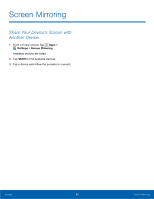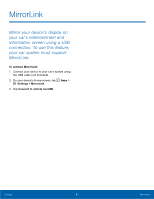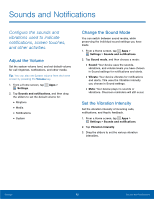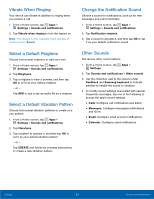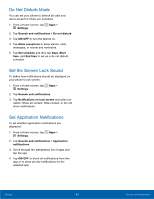Samsung Galaxy Alpha User Manual - Page 90
Do Not Disturb Mode, Set the Screen Lock Sound, Set Application Notifcations, option: Show all content
 |
View all Samsung Galaxy Alpha manuals
Add to My Manuals
Save this manual to your list of manuals |
Page 90 highlights
Do Not Disturb Mode You can set your phone to silence all calls and alerts except for times you schedule. 1. From a Home screen, tap Apps > Settings. 2. Tap Sounds and notifications > Do not disturb. 3. Tap ON/OFF to turn the feature on. 4. Tap Allow exceptions to allow alarms, calls, messages, or events and reminders. 5. Tap Set schedule and then tap Days, Start time, and End time to set up a do not disturb schedule. Set the Screen Lock Sound To define how notifications should be displayed on your phone's lock screen: 1. From a Home screen, tap Apps > Settings. 2. Tap Sounds and notifications. 3. Tap Notifications on lock screen and select an option: Show all content, Hide content, or Do not show notifications. Set Application Notifications To set whether application notifications are displayed: 1. From a Home screen, tap Apps > Settings. 2. Tap Sounds and notifications > Application notifications. 3. Scroll through the alphabetical list of apps and tap the app. 4. Tap ON/OFF to block all notifications from this app or to show priority notifications for the selected app. Settings 84 Sounds and Notifications