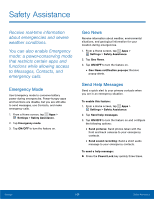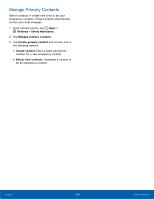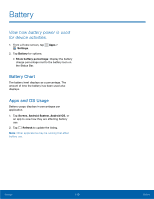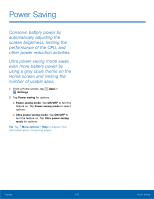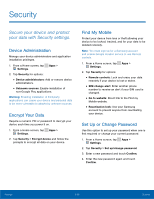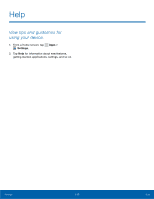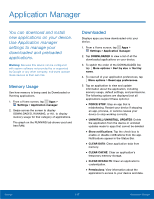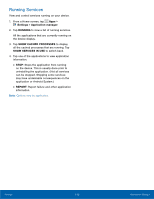Samsung Galaxy Alpha User Manual - Page 119
Security, Secure your device and protect, your data with Security settings.
 |
View all Samsung Galaxy Alpha manuals
Add to My Manuals
Save this manual to your list of manuals |
Page 119 highlights
Security Secure your device and protect your data with Security settings. Device Administration Manage your device administrators and application installation privileges. 1. From a Home screen, tap Apps > Settings. 2. Tap Security for options: • Device administrators: Add or remove device administrators. • Unknown sources: Enable installation of non-Google Play applications. Warning: Enabling installation of third-party applications can cause your device and personal data to be more vulnerable to attacks by unknown sources. Encrypt Your Data Require a numeric PIN or password to decrypt your device each time you power it on. 1. From a Home screen, tap Apps > Settings. 2. Tap Security > Encrypt device and follow the prompts to encrypt all data on your device. Find My Mobile Protect your device from loss or theft allowing your device to be locked, tracked, and for your data to be deleted remotely. Note: You must sign up for a Samsung account and enable Google location service to use Remote controls. 1. From a Home screen, tap Apps > Settings. 2. Tap Security for options: • Remote controls: Lock and erase your data remotely if your device is lost or stolen. • SIM change alert: Enter another phone number to receive an alert if your SIM card is changed. • Go to website: Direct link to the Find my Mobile website. • Reactivation lock: Use your Samsung account to prevent anyone from reactivating your device. Set Up or Change Password Use this option to set up your password when one is first required or change your current password. 1. From a Home screen, tap Apps > Settings. 2. Tap Security > Set up/change password. 3. Enter a new password and touch Confirm. 4. Enter the new password again and touch Confirm. Settings 113 Security