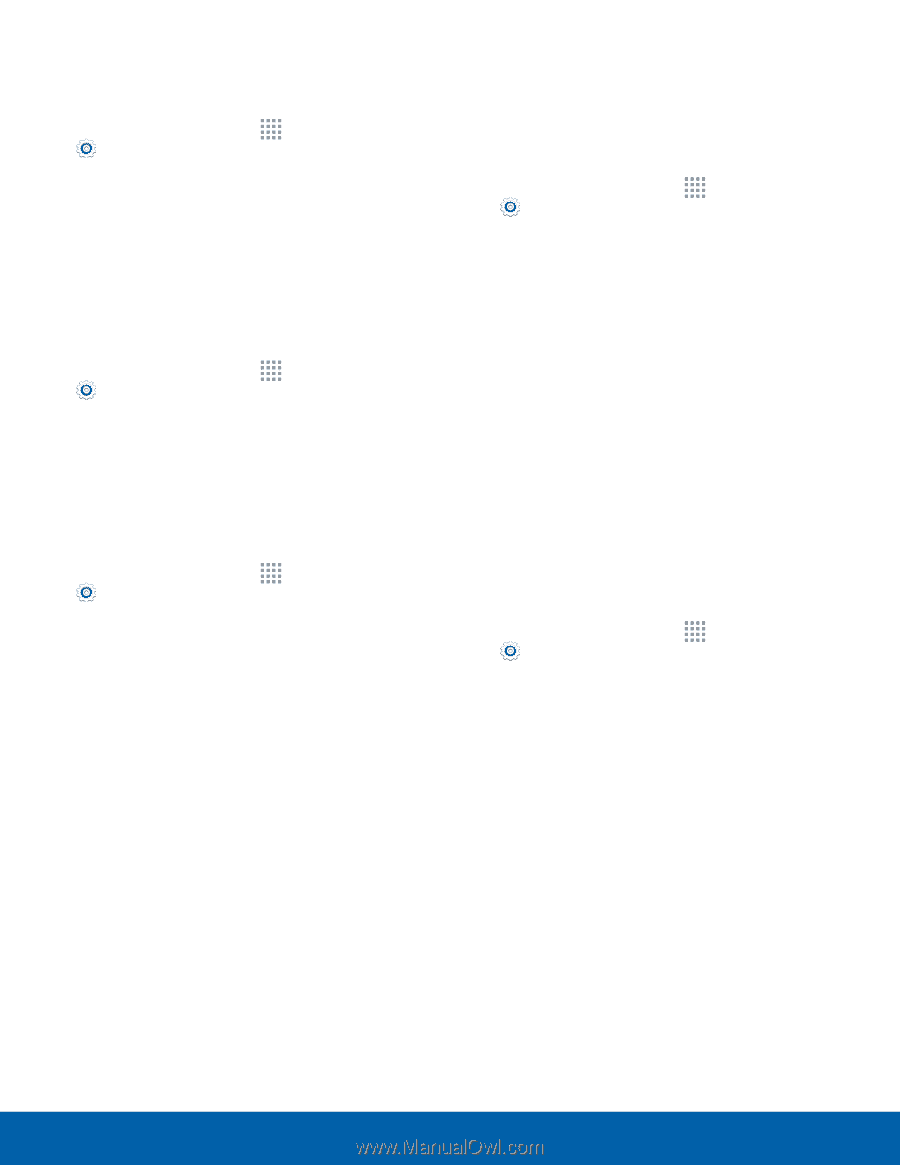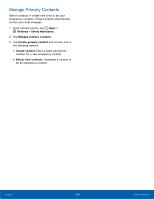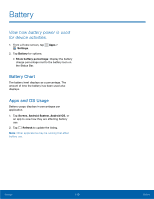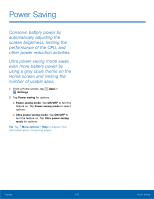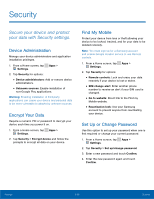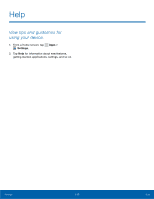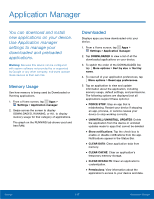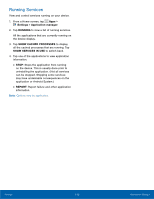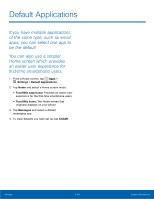Samsung Galaxy Alpha User Manual - Page 120
SIM Card Lock, View Passwords, Security Update Service, Credential Storage, Advanced Security
 |
View all Samsung Galaxy Alpha manuals
Add to My Manuals
Save this manual to your list of manuals |
Page 120 highlights
SIM Card Lock Lock your SIM card by requiring a PIN. 1. From a Home screen, tap Apps > Settings. 2. Tap Security > Set up SIM card lock > Lock SIM card and enter the PIN. Select Change SIM PIN to change the PIN. View Passwords Display password characters briefly as you type them. 1. From a Home screen, tap Apps > Settings. 2. Tap Security > Make passwords visible to turn the feature on. Security Update Service Automatically receive security updates. 1. From a Home screen, tap Apps > Settings. 2. Tap Security for options: • Security policy updates: Automatically or manually check for security policy updates. • Send security reports: Send security reports to Samsung via Wi-Fi for threat analysis. Credential Storage Manage your security certificates. If a certificate authority (CA) certificate gets compromised or for some other reason you do not trust it, you can disable or remove it. 1. From a Home screen, tap Apps > Settings. 2. Tap Security for options: • Storage type: Select a storage location for credential contents. • Trusted credentials: Display certificates in your device's ROM and other certificates you have installed. • Install from device storage: Install a new certificate from storage. • Clear credentials: Erase the credential contents from the device and reset the password. Advanced Security Protect your device with these advanced security options. 1. From a Home screen, tap Apps > Settings. 2. Tap Security for options: • Trust agents: (Only available when a secure screen lock is set.) Set screen lock type to use. • Apps with access to usage data: View which applications can access your device's usage history. • Smart Lock: (Only available when a secure screen lock is set.) Set your phone to stay unlocked when you have trusted devices connected or when it's in a trusted place. Settings 114 Security