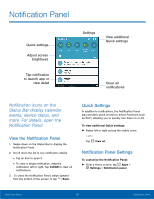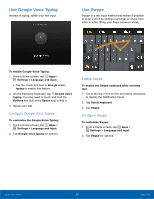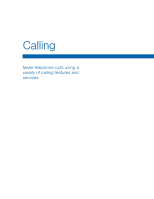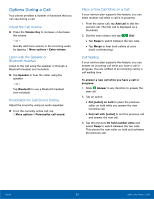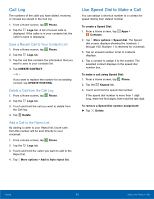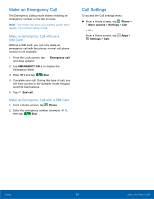Samsung Galaxy Alpha User Manual - Page 26
Use Google Voice Typing, Use Swype, Enable Swype, Con²gure Swype
 |
View all Samsung Galaxy Alpha manuals
Add to My Manuals
Save this manual to your list of manuals |
Page 26 highlights
Use Google Voice Typing Instead of typing, speak your text input. Use Swype Swype is a text input method that makes it possible to enter a word by sliding your finger or stylus from letter to letter, lifting your finger between words. To enable Google Voice Typing: 1. From a Home screen, tap Apps > Settings > Language and input. • Tap the check box next to Google voice typing to enable this feature. 2. On the Samsung Keyboard, tap Google Voice Typing. You may need to touch and hold the Options key (left of the Space key) to find it. 3. Speak your text. Configure Google Voice Typing To customize the Google Voice Typing: 1. From a Home screen, tap Apps > Settings > Language and input. 2. Tap Google voice typing for options. Enable Swype To enable the Swype keyboard while entering text: 1. Touch the top of the screen and swipe downward to display the Notification Panel. 2. Tap Select keyboard. 3. Tap Swype. Configure Swype To customize Swype: 1. From a Home screen, tap Apps > Settings > Language and input. 2. Tap Swype for options. Know Your Device 20 Enter Text