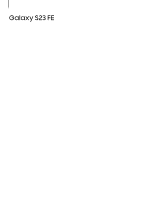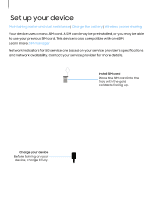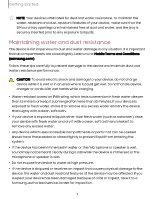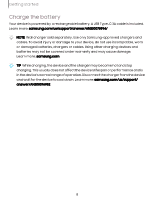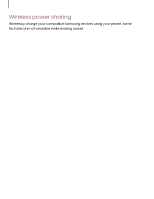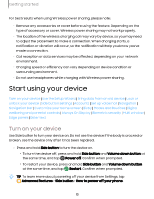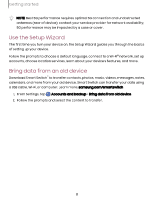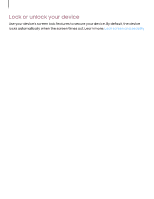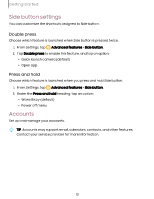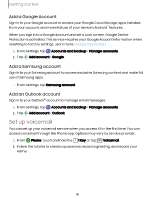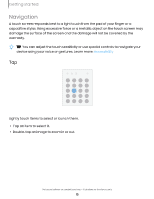Samsung Galaxy S23 FE ATT User Manual - Page 10
Start, using, device
 |
View all Samsung Galaxy S23 FE ATT manuals
Add to My Manuals
Save this manual to your list of manuals |
Page 10 highlights
Getting started For best results when using Wireless power sharing, please note: • Remove any accessories or cover before using the feature. Depending on the type of accessory or cover, Wireless power sharing may not work properly. • The location of the wireless charging coil may vary by device, so you may need to adjust the placement to make a connection. When charging starts, a notification or vibration will occur, so the notification will help you know you've made a connection. • Call reception or data services may be affected, depending on your network environment. • Charging speed or efficiency can vary depending on device condition or surrounding environment. • Do not use headphones while charging with Wireless power sharing. Start using your device Turn on your device | Use the Setup Wizard | Bring data from an old device | Lock or unlock your device | Side button settings | Accounts | Set up voicemail | Navigation | Navigation bar | Customize your home screen | Bixby | Modes and Routines | Digital wellbeing and parental controls | Always On Display | Biometric security | Multi window | Edge panels | Enter text Turn on your device Use Side button to turn your device on. Do not use the device if the body is cracked or broken. Use the device only after it has been repaired. ◌ Press and hold Side button to turn the device on. • To turn the device off, press and hold Side button and Volume down button at the same time, and tap Power off. Confirm when prompted. • To restart your device, press and hold Side button and Volume down button at the same time, and tap Restart. Confirm when prompted. TIP To learn more about powering off your device from Settings, tap Advanced features > Side button > How to power off your phone. 10