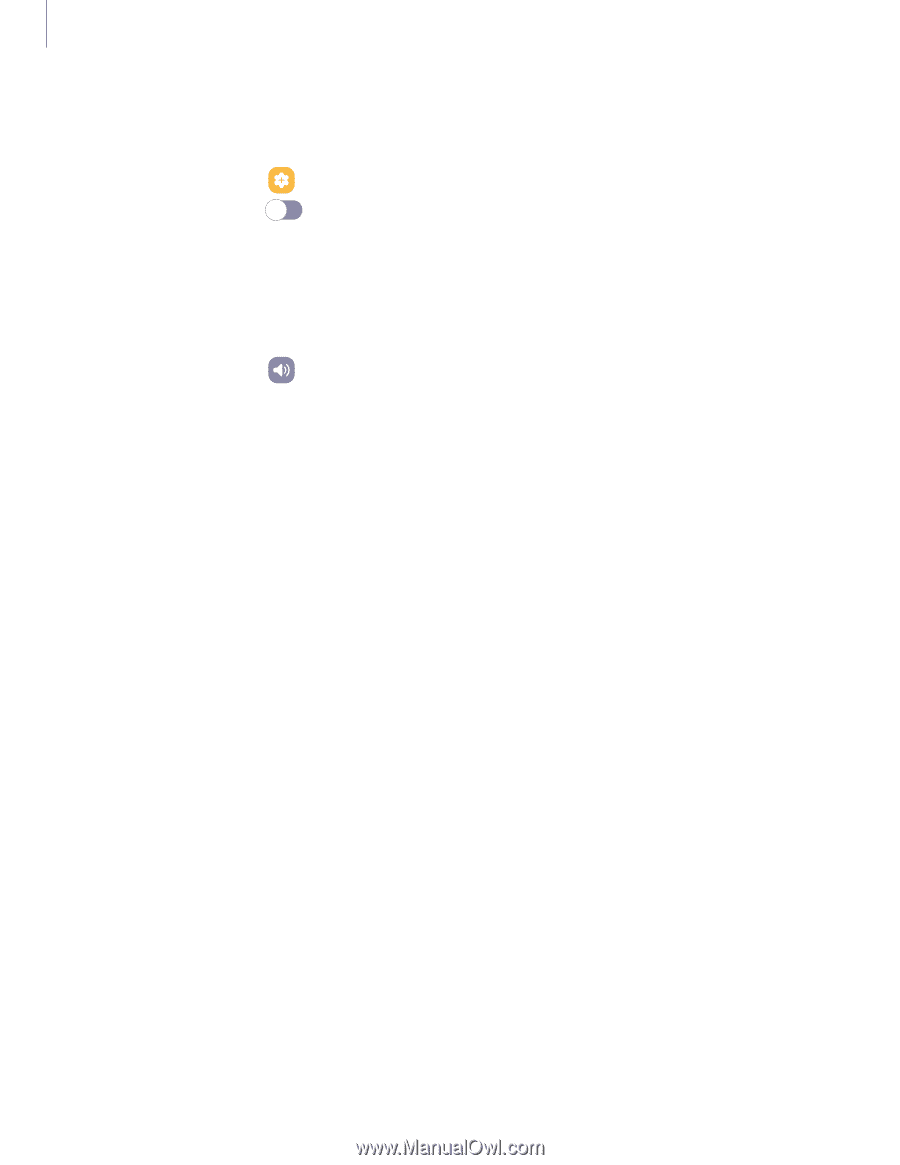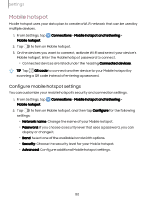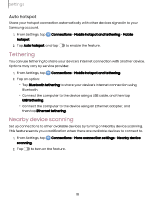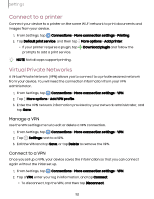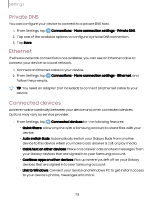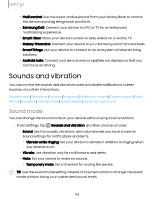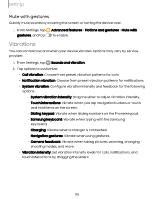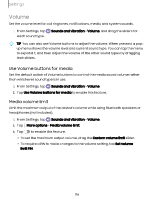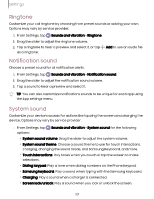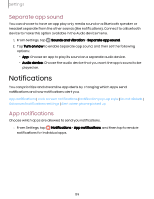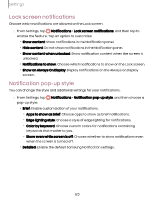Samsung Galaxy S23 FE ATT User Manual - Page 115
Vibrations
 |
View all Samsung Galaxy S23 FE ATT manuals
Add to My Manuals
Save this manual to your list of manuals |
Page 115 highlights
Settings Mute with gestures Quickly mute sounds by covering the screen or turning the device over. ◌ From Settings, tap gestures, and tap Advanced features > Motions and gestures > Mute with to enable. Vibrations You can control how and when your device vibrates. Options may vary by service provider. 1. From Settings, tap Sounds and vibration. 2. Tap options to customize: • Call vibration: Choose from preset vibration patterns for calls. • Notification vibration: Choose from preset vibration patterns for notifications. • System vibration: Configure vibration intensity and feedback for the following options: - System vibration intensity: Drag the slider to adjust vibration intensity. - Touch interactions: Vibrate when you tap navigation buttons or touch and hold items on the screen. - Dialing keypad: Vibrate when dialing numbers on the Phone keypad. - Samsung keyboard: Vibrate when typing with the Samsung keyboard. - Charging: Vibrate when a charger is connected. - Navigation gestures: Vibrate when using gestures. - Camera feedback: Vibrate when taking pictures, zooming, changing shooting modes, and more. • Vibration intensity: Set vibration intensity levels for calls, notifications, and touch interactions by dragging the sliders. 115