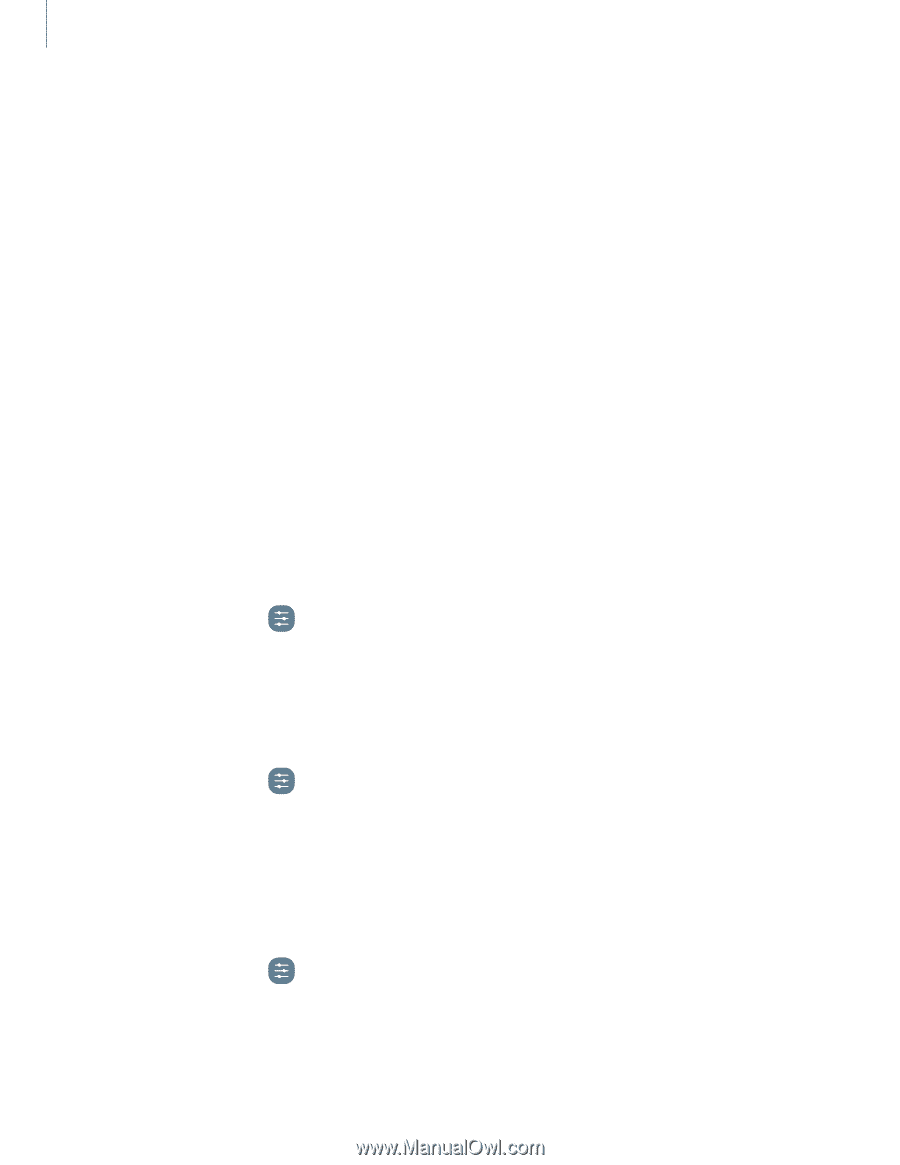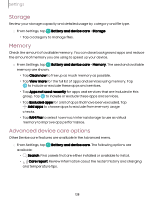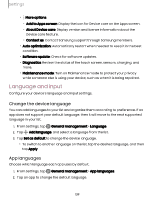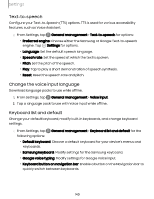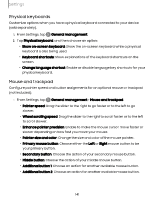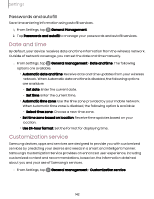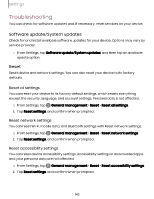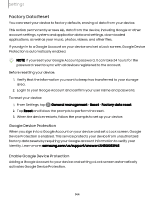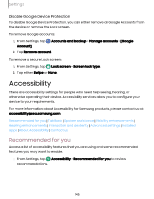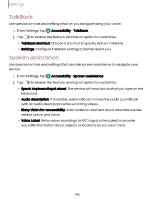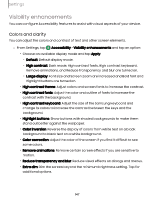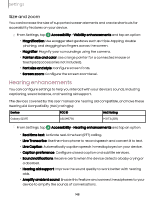Samsung Galaxy S23 FE ATT User Manual - Page 143
Troubleshooting
 |
View all Samsung Galaxy S23 FE ATT manuals
Add to My Manuals
Save this manual to your list of manuals |
Page 143 highlights
Settings Troubleshooting You can check for software updates and, if necessary, reset services on your device. Software update/System updates Check for and install available software updates for your device. Options may vary by service provider. ◌ From Settings, tap Software update/System updates, and then tap an available update option. Reset Reset device and network settings. You can also reset your device to its factory defaults. Reset all settings You can reset your device to its factory default settings, which resets everything except the security, language, and account settings. Personal data is not affected. 1. From Settings, tap General management > Reset > Reset all settings. 2. Tap Reset settings, and confirm when prompted. Reset network settings You can reset Wi-Fi, mobile data, and Bluetooth settings with Reset network settings. 1. From Settings, tap General management > Reset > Reset network settings. 2. Tap Reset settings, and confirm when prompted. Reset accessibility settings You can reset device accessibility settings. Accessibility settings in downloaded apps and your personal data are not affected. 1. From Settings, tap General management > Reset > Reset accessibility settings. 2. Tap Reset settings, and confirm when prompted. 143