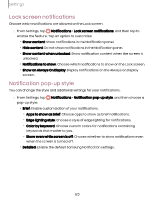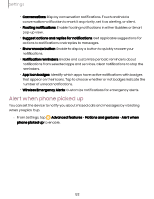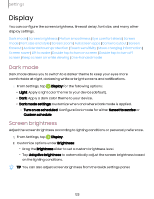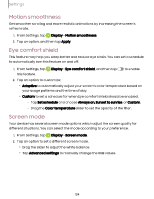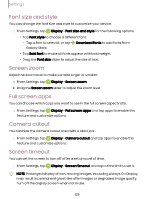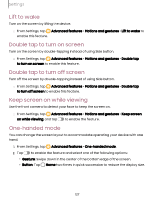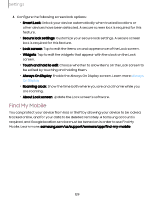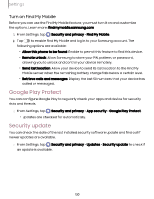Samsung Galaxy S23 FE ATT User Manual - Page 125
style, Screen, screen, Camera, cutout, timeout
 |
View all Samsung Galaxy S23 FE ATT manuals
Add to My Manuals
Save this manual to your list of manuals |
Page 125 highlights
Settings Font size and style You can change the font size and style to customize your device. ◌ From Settings, tap Display > Font size and style for the following options: • Tap Font style to choose a different font. - Tap a font to select it, or tap Galaxy Store. Download fonts to add fonts from • Tap Bold font to make all fonts appear with bold weight. • Drag the Font size slider to adjust the size of text. Screen zoom Adjust the zoom level to make content larger or smaller. 1. From Settings, tap Display > Screen zoom. 2. Drag the Screen zoom slider to adjust the zoom level. Full screen apps You can choose which apps you want to use in the full screen aspect ratio. ◌ From Settings, tap Display > Full screen apps and tap apps to enable this feature and customize options. Camera cutout You can hide the camera cutout area with a black bar. ◌ From Settings, tap Display > Camera cutout and tap apps to enable this feature and customize options. Screen timeout You can set the screen to turn off after a set amount of time. ◌ From Settings, tap Display > Screen timeout, and tap a time limit to set it. NOTE Prolonged display of non-moving images, excluding Always On Display, may result in permanent ghost-like afterimages or degraded image quality. Turn off the display screen when not in use. 125