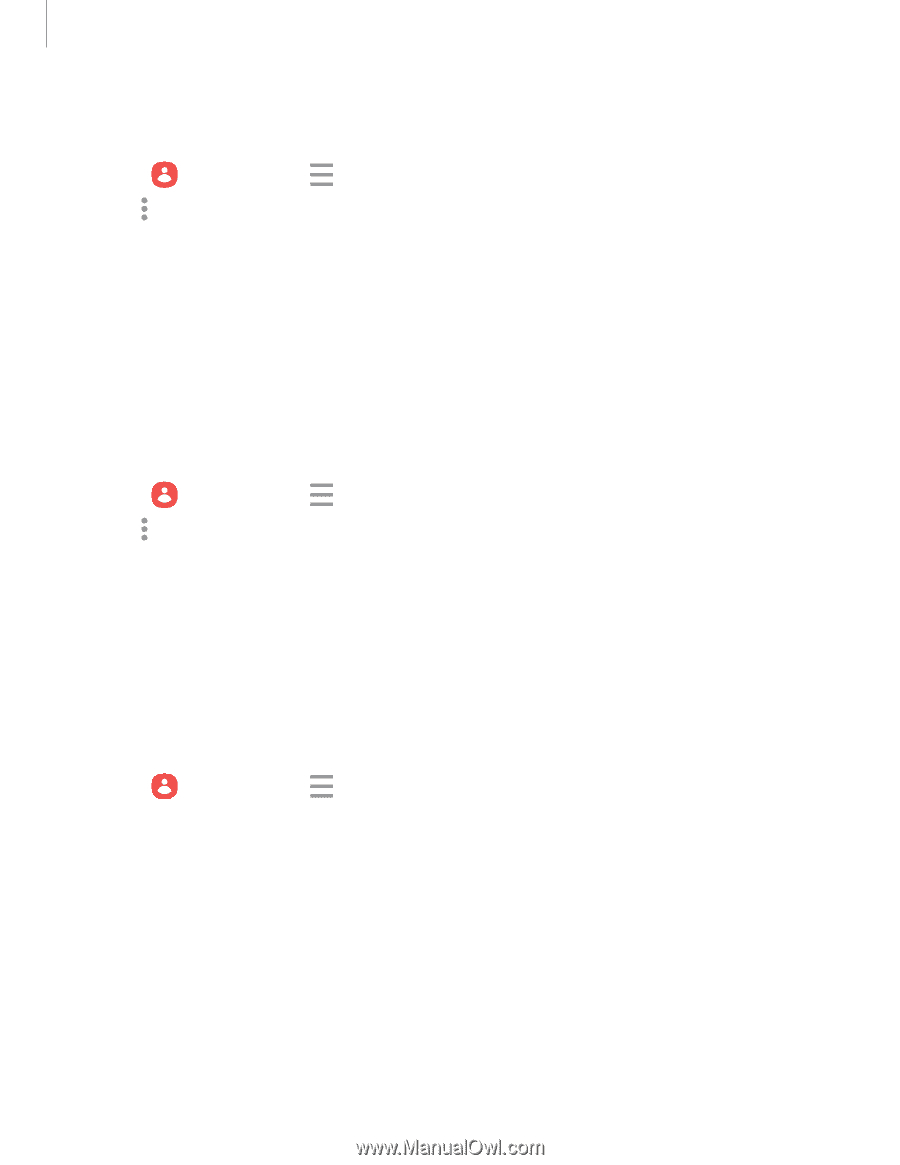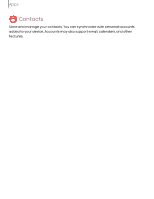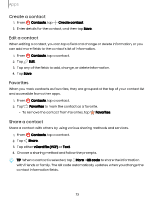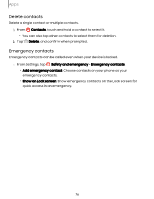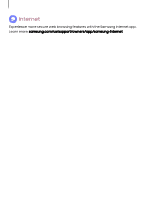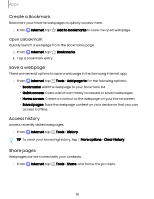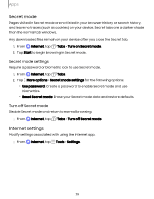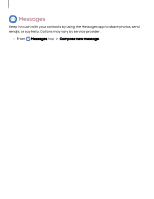Samsung Galaxy S23 FE ATT User Manual - Page 75
Manage, contacts
 |
View all Samsung Galaxy S23 FE ATT manuals
Add to My Manuals
Save this manual to your list of manuals |
Page 75 highlights
Apps Send an email to a group Send an email to members of a group. 1. From Contacts, tap Show navigation menu > Groups, and then tap a group. 2. Tap More options > Send email. 3. Tap contacts to select them, or tap the All checkbox at the top of the screen to select all, and then tap Done. • Only group members that have an email address in their records are displayed. 4. Choose an email account and follow the prompts. Delete a group Delete a group you have created. 1. From Contacts, tap Show navigation menu > Groups, and then tap a group. 2. Tap More options > Delete group. • To only delete the group, tap Delete group only. • To delete the group and the contacts in the group, tap Delete group and move members to the trash. Manage contacts You can import or export contacts, as well as link multiple contacts into one contact entry. Options may vary by service provider. ◌ From Contacts, tap following options: Show navigation menu > Manage contacts for the • Merge contacts: Consolidate contact information from multiple sources into one contact by linking entries into a single contact. • Import contacts: Import contacts to your device as vCard files (VCF). • Export contacts: Export contacts from your device as vCard files (VCF). • Move contacts: Move contacts from and to your device and SIM card. • Sync contacts: Keep all of your contacts up to date in all of your accounts. 75