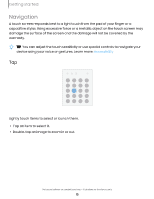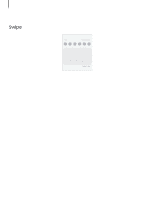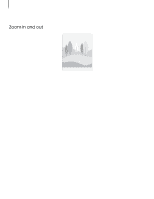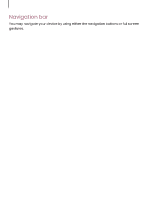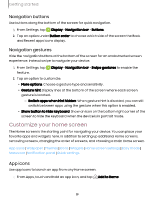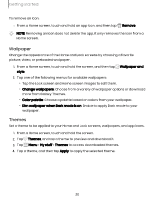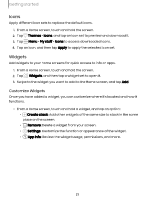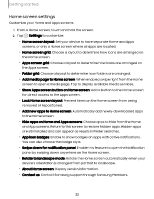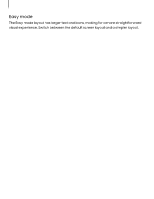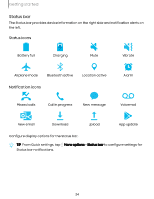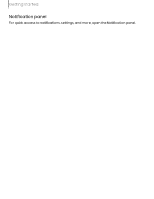Samsung Galaxy S23 FE ATT User Manual - Page 20
Wallpaper, Themes
 |
View all Samsung Galaxy S23 FE ATT manuals
Add to My Manuals
Save this manual to your list of manuals |
Page 20 highlights
Getting started To remove an icon: ◌ From a Home screen, touch and hold an app icon, and then tap Remove. NOTE Removing an icon does not delete the app, it only removes the icon from a Home screen. Wallpaper Change the appearance of the Home and Lock screens by choosing a favorite picture, video, or preloaded wallpaper. 1. From a Home screen, touch and hold the screen, and then tap Wallpaper and style. 2. Tap one of the following menus for available wallpapers: • Tap the Lock screen and Home screen images to edit them. • Change wallpapers: Choose from a variety of wallpaper options or download more from Galaxy Themes. • Color palette: Choose a palette based on colors from your wallpaper. • Dim wallpaper when Dark mode is on: Enable to apply Dark mode to your wallpaper. Themes Set a theme to be applied to your Home and Lock screens, wallpapers, and app icons. 1. From a Home screen, touch and hold the screen. 2. Tap Themes, and tap a theme to preview and download it. 3. Tap Menu > My stuff > Themes to access downloaded themes. 4. Tap a theme, and then tap Apply to apply the selected theme. 20