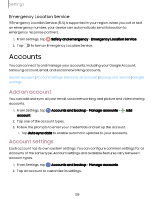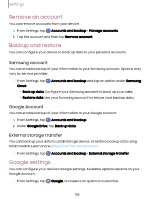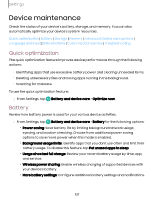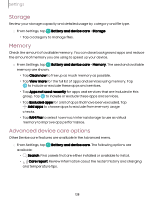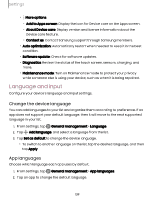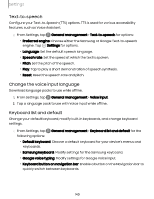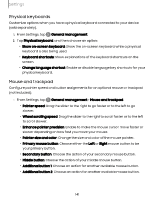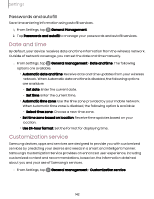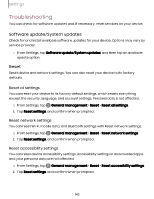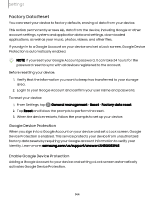Samsung Galaxy S23 FE ATT User Manual - Page 139
Language, input
 |
View all Samsung Galaxy S23 FE ATT manuals
Add to My Manuals
Save this manual to your list of manuals |
Page 139 highlights
Settings • More options: - Add to Apps screen: Display the icon for Device care on the Apps screen. - About Device care: Display version and license information about the Device care feature. - Contact us: Contact Samsung support through Samsung members. • Auto optimization: Automatically restart when needed to keep it in the best condition. • Software update: Check for software updates. • Diagnostics: Review the status of the touch screen, sensors, charging, and more. • Maintenance mode: Turn on Maintenance mode to protect your privacy while someone else is using your device, such as when it is being repaired. Language and input Configure your device's language and input settings. Change the device language You can add languages to your list and organize them according to preference. If an app does not support your default language, then it will move to the next supported language in your list. 1. From Settings, tap General management > Language. 2. Tap Add language, and select a language from the list. 3. Tap Set as default to change the device language. • To switch to another language on the list, tap the desired language, and then tap Apply. App languages Choose which language each app uses by default. 1. From Settings, tap General management > App languages. 2. Tap an app to change the default language. 139