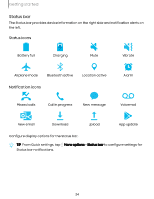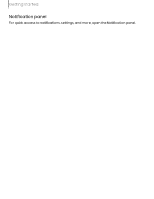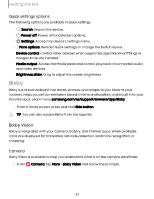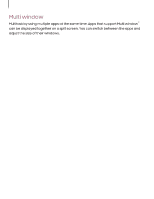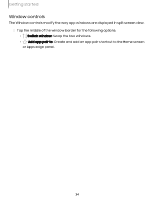Samsung Galaxy S23 FE ATT User Manual - Page 29
Always, Display
 |
View all Samsung Galaxy S23 FE ATT manuals
Add to My Manuals
Save this manual to your list of manuals |
Page 29 highlights
Getting started • Screen time goal: Set a screen time goal and check your daily average. • App timers: Set a daily limit for how long you use each app. • Driving monitor: Review your screen time while connected to your car's Bluetooth and which apps you use the most. • Walking monitor: Review how much time you use your device while walking. • Volume monitor: Choose a sound source to monitor the volume and keep your ears safe. • Parental controls: Supervise your children's digital life with Google's Family Link app. You can choose apps, set content filters, keep an eye on screen time, and set screen time limits. Always On Display Display missed calls and message alerts, check the time and date, and more without unlocking your device using Always On Display (AOD). 1. From Settings, tap Lock screen > Always On Display. 2. Tap to enable the feature, and then set the following options: • Choose when to show a clock and notifications on the screen when your device is not in use. • Clock style: Change the style and color options for the clock on the Lock screen and Always on Display. • Show music information: Show music details when the FaceWidgets music controller is in use. • Screen orientation: Display the AOD in portrait or landscape mode. • Auto brightness: Automatically adjust the brightness of Always On Display. • About Always On Display: Display the current software version and license information. 29