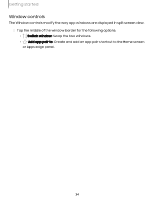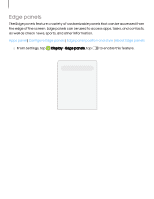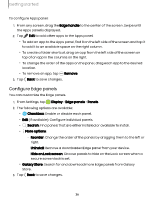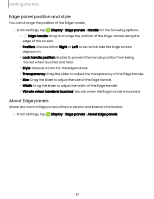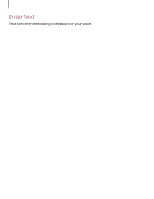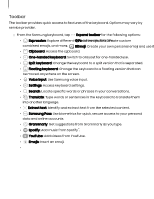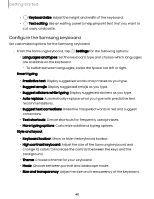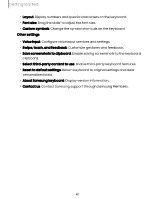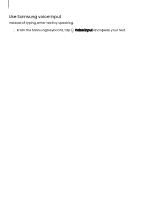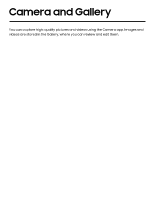Samsung Galaxy S23 FE ATT User Manual - Page 39
Toolbar
 |
View all Samsung Galaxy S23 FE ATT manuals
Add to My Manuals
Save this manual to your list of manuals |
Page 39 highlights
Getting started Toolbar The toolbar provides quick access to features of the keyboard. Options may vary by service provider. ◌ From the Samsung keyboard, tap Expand toolbar for the following options: • Expression: Explore different types of emojis, GIFs, create custom combined emojis, and more. • Clipboard: Access the clipboard. • One-handed keyboard: Switch to a layout for one-handed use. • Split keyboard: Change the keyboard to a split version that is separated. • Floating keyboard: Change the keyboard to a floating version that can be moved anywhere on the screen. • Voice input: Use Samsung voice input. • Settings: Access keyboard settings. • Search: Locate specific words or phrases in your conversations. • Translate: Type words or sentences in the keyboard to translate them into another language. • Extract text: Identify and extract text from the selected content. • Samsung Pass: Use biometrics for quick, secure access to your personal data and online accounts. • Grammarly: Get suggestions from Grammarly as you type. • Spotify: Add music from Spotify™. • YouTube: Add videos from YouTube. • Emojis: Insert an emoji. • GIFs: Add animated GIFs. • Bitmoji: Create your own personal emoji and use it in stickers. • Mojitok: Create your own stickers or insert automatically suggested ones. • AR Emoji: Create your own personal emoji and use it in stickers you can share. 39