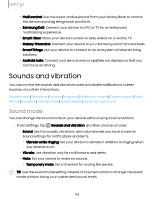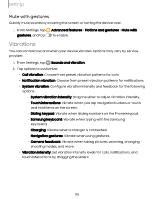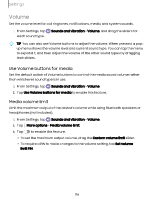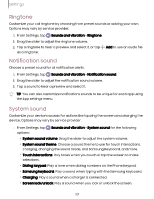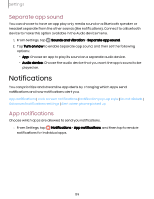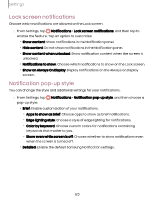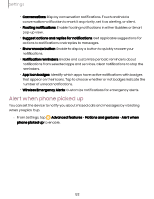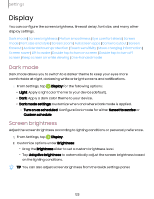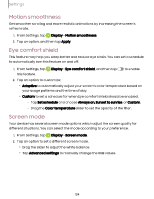Samsung Galaxy S23 FE ATT User Manual - Page 119
Notifications
 |
View all Samsung Galaxy S23 FE ATT manuals
Add to My Manuals
Save this manual to your list of manuals |
Page 119 highlights
Settings Separate app sound You can choose to have an app play only media sound on a Bluetooth speaker or headset separate from the other sounds (like notifications). Connect to a Bluetooth device to make this option available in the Audio device menu. 1. From Settings, tap Sounds and vibration > Separate app sound. 2. Tap Turn on now to enable Separate app sound, and then set the following options: • App: Choose an app to play its sound on a separate audio device. • Audio device: Choose the audio device that you want the app's sound to be played on. Notifications You can prioritize and streamline app alerts by changing which apps send notifications and how notifications alert you. App notifications | Lock screen notifications | Notification pop-up style | Do not disturb | Advanced notifications settings | Alert when phone picked up App notifications Choose which apps are allowed to send you notifications. ◌ From Settings, tap Notifications > App notifications, and then tap to enable notifications for individual apps. 119