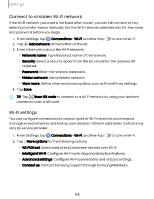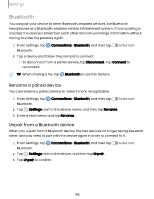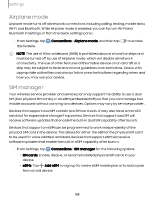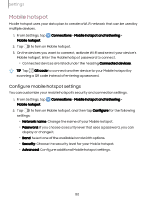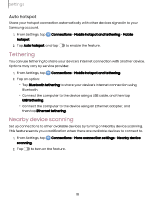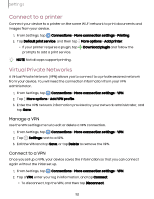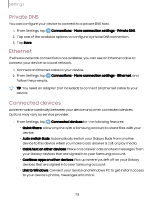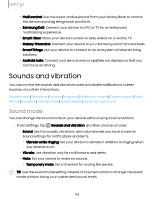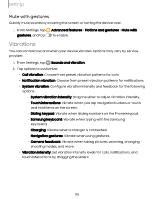Samsung Galaxy S23 FE Cricket User Manual - Page 110
Mobile, hotspot
 |
View all Samsung Galaxy S23 FE Cricket manuals
Add to My Manuals
Save this manual to your list of manuals |
Page 110 highlights
Settings Mobile hotspot Mobile hotspot uses your data plan to create a Wi-Fi network that can be used by multiple devices. 1. From Settings, tap Mobile hotspot. Connections > Mobile hotspot and tethering > 2. Tap to turn on Mobile hotspot. 3. On the devices you want to connect, activate Wi-Fi and select your device's Mobile hotspot. Enter the Mobile hotspot password to connect. • Connected devices are listed under the heading Connected devices. TIP Tap QR code to connect another device to your Mobile hotspot by scanning a QR code instead of entering a password. Configure mobile hotspot settings You can customize your mobile hotspot's security and connection settings. 1. From Settings, tap Mobile hotspot. Connections > Mobile hotspot and tethering > 2. Tap to turn on Mobile hotspot, and then tap Configure for the following settings: • Network name: Change the name of your Mobile hotspot. • Password: If you choose a security level that uses a password, you can display or change it. • Band: Select one of the available bandwidth options. • Security: Choose the security level for your Mobile hotspot. • Advanced: Configure additional Mobile hotspot settings. 110