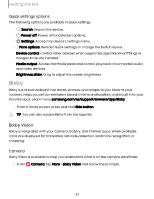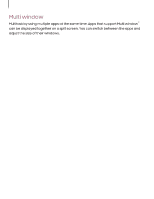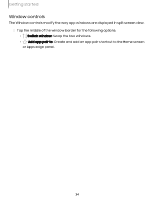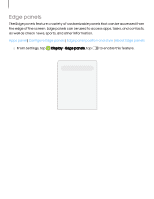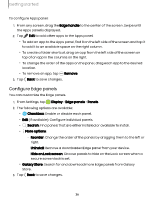Samsung Galaxy S23 FE Cricket User Manual - Page 31
Fingerprint, scanner
 |
View all Samsung Galaxy S23 FE Cricket manuals
Add to My Manuals
Save this manual to your list of manuals |
Page 31 highlights
Getting started • Stay on Lock screen until swipe: When you unlock your device with face recognition, stay on the Lock screen until you swipe the screen. • Require open eyes: Facial recognition will only recognize your face when your eyes are open. • Brighten screen: Increase the screen brightness temporarily so that your face can be recognized in dark conditions. • About face recognition: Learn additional information about securing your device with face recognition. Fingerprint scanner Use fingerprint recognition as an alternative to entering passwords in certain apps. You can also use your fingerprint to verify your identity when logging in to your Samsung account. To use your fingerprint to unlock your device, you must set a pattern, PIN, or password. 1. From Settings, tap Security and privacy > Biometrics > Fingerprints. 2. Follow the prompts to register your fingerprint. Fingerprint management Add, delete, and rename fingerprints. ◌ From Settings, tap following options: Security and privacy > Biometrics > Fingerprints for the • The list of registered fingerprints is at the top of this list. You can tap a fingerprint to remove or rename it. • Add fingerprint: Follow the prompts to register another fingerprint. • Check added fingerprints: Scan your fingerprint to check if it has been registered. 31