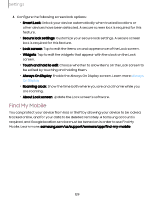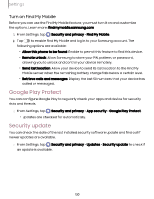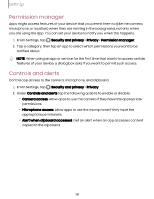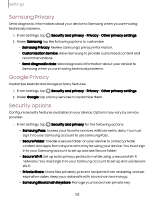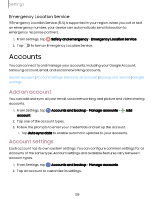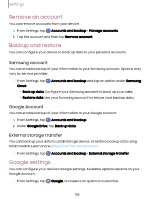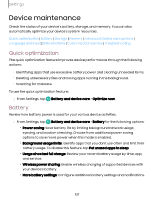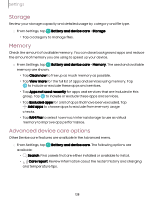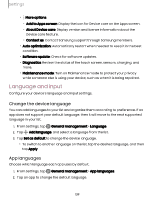Samsung Galaxy S23 FE Cricket User Manual - Page 134
permissions, Location, services, Improve, accuracy, Recent, access
 |
View all Samsung Galaxy S23 FE Cricket manuals
Add to My Manuals
Save this manual to your list of manuals |
Page 134 highlights
Settings App permissions Configure permissions for apps that want to access your location information. 1. From Settings, tap Location > App permissions. 2. Tap an app and choose which location permissions to grant it. Options vary by app. Location services Location services store and use your device's most recent location data. Certain apps can use this data to improve your search results based on places that you have visited. 1. From Settings, tap Location. 2. Tap an entry under Location services to check how your location information is used. Improve accuracy Enable other location scanning tools. 1. From Settings, tap Location > Location services. 2. Tap a connection method under Improve accuracy to add or remove from location services: • Wi-Fi scanning: Allow apps and services to scan for Wi-Fi networks automatically, even when Wi-Fi is turned off. • Bluetooth scanning: Allow apps to scan for and connect to nearby devices automatically through Bluetooth, even when Bluetooth is turned off. Recent access Display a list of apps that have requested your location. 1. From Settings, tap Location. 2. Tap to turn on Location services. 3. Tap an entry under Recent access for the app's settings. 134