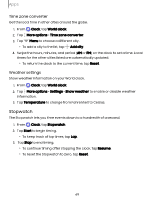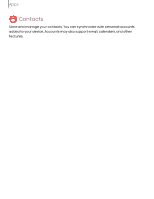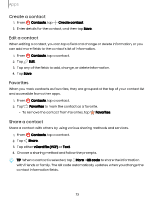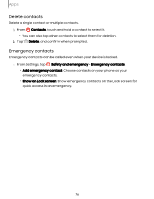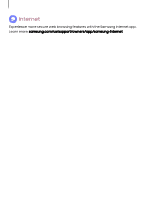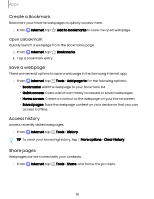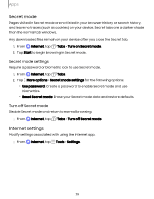Samsung Galaxy S23 FE Cricket User Manual - Page 74
Groups
 |
View all Samsung Galaxy S23 FE Cricket manuals
Add to My Manuals
Save this manual to your list of manuals |
Page 74 highlights
Apps Show contacts when sharing content Share content directly with your contacts from within any app. Once enabled, your frequent contacts are displayed in the Share window. ◌ From Settings, tap Advanced features > Show contacts when sharing content, and tap to enable the feature. Groups You can use groups to organize your contacts. Create a group Create your own contact groups. 1. From Contacts, tap Show navigation menu > Groups. 2. Tap Create group, and then tap fields to enter information about the group: • Group name: Enter a name for the new group. • Group ringtone: Customize the sounds for the group. • Add member: Select contacts to add to the new group, and then tap Done. 3. Tap Save. Add or remove group contacts Add more contacts to a group, or remove contacts. ◌ From Contacts, tap Show navigation menu > Groups, and then tap a group. • To remove a contact, touch and hold a contact to select it, and then tap Delete. • To add a contact, tap Edit > Add member, and then tap the contacts you want to add. When finished, tap Done > Save. Send a message to a group Send a text message to members of a group. 1. From Contacts, tap Show navigation menu > Groups, and then tap a group. 2. Tap More options > Send message. 74