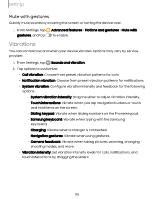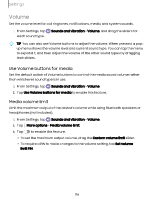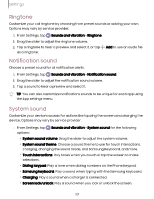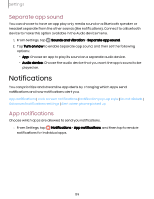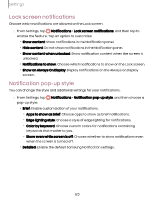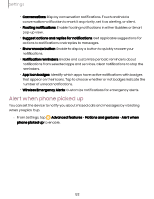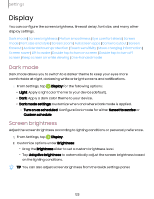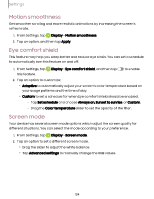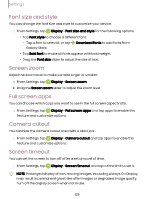Samsung Galaxy S23 FE Cricket User Manual - Page 120
screen, notifications, Notification, pop-up, style
 |
View all Samsung Galaxy S23 FE Cricket manuals
Add to My Manuals
Save this manual to your list of manuals |
Page 120 highlights
Settings Lock screen notifications Choose which notifications are allowed on the Lock screen. ◌ From Settings, tap Notifications > Lock screen notifications, and then tap to enable the feature. Tap an option to customize: • Show content: Show notifications in the Notification panel. • Hide content: Do not show notifications in the Notification panel. • Show content when unlocked: Show notification content when the screen is unlocked. • Notifications to show: Choose which notifications to show on the Lock screen. • Show on Always On Display: Display notifications on the Always on Display screen. Notification pop-up style You can change the style and additional settings for your notifications. ◌ From Settings, tap pop-up style: Notifications > Notification pop-up style, and then choose a • Brief: Enable customization of your notifications. - Apps to show as brief: Choose apps to show as brief notifications. - Edge lighting style: Choose a style of edge lighting for notifications. - Color by keyword: Choose custom colors for notifications containing keywords that matter to you. - Show even while screen is off: Choose whether to show notifications even when the screen is turned off. • Detailed: Enable the default Samsung Notification settings. 120