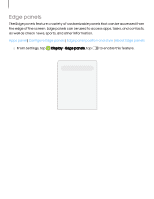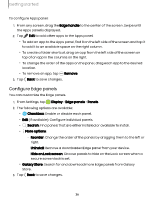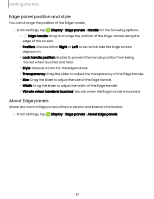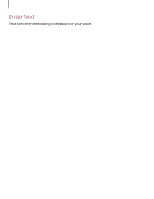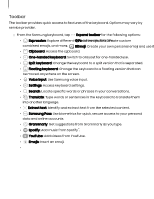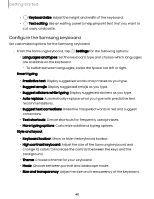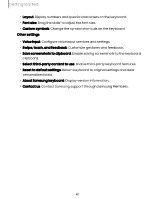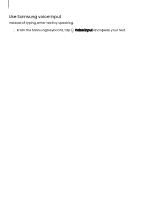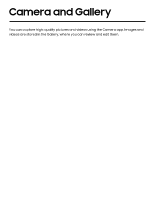Samsung Galaxy S23 FE Cricket User Manual - Page 40
Con Samsung, keyboard
 |
View all Samsung Galaxy S23 FE Cricket manuals
Add to My Manuals
Save this manual to your list of manuals |
Page 40 highlights
Getting started • Keyboard size: Adjust the height and width of the keyboard. • Text editing: Use an editing panel to help pinpoint text that you want to cut, copy, and paste. Configure the Samsung keyboard Set customized options for the Samsung keyboard. ◌ From the Samsung keyboard, tap Settings for the following options: • Languages and types: Set the keyboard type and choose which languages are available on the keyboard. - To switch between languages, swipe the Space bar left or right. Smart typing • Predictive text: Display suggested words and phrases as you type. • Suggest emojis: Display suggested emojis as you type. • Suggest stickers while typing: Display suggested stickers as you type. • Auto replace: Automatically replace what you type with predictive text recommendations. • Suggest text corrections: Underline misspelled words in red and suggest corrections. • Text shortcuts: Create shortcuts for frequently used phrases. • More typing options: Customize additional typing options. Style and layout • Keyboard toolbar: Show or hide the keyboard toolbar. • High contrast keyboard: Adjust the size of the Samsung keyboard and change its colors to increase the contrast between the keys and the background. • Theme: Choose a theme for your keyboard. • Mode: Choose between portrait and landscape mode. • Size and transparency: Adjust the size and transparency of the keyboard. 40