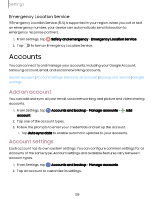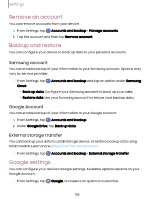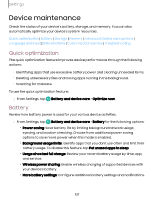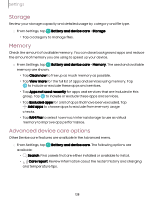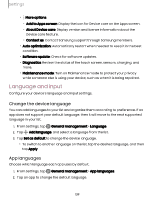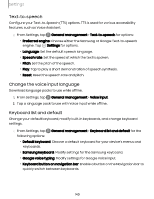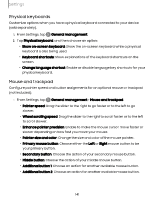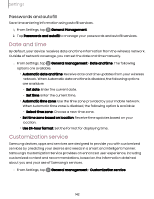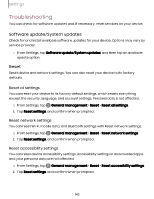Samsung Galaxy S23 FE Cricket User Manual - Page 138
Storage, Memory, Advanced, device, options
 |
View all Samsung Galaxy S23 FE Cricket manuals
Add to My Manuals
Save this manual to your list of manuals |
Page 138 highlights
Settings Storage Review your storage capacity and detailed usage by category and file type. ◌ From Settings, tap Battery and device care > Storage. • Tap a category to manage files. Memory Check the amount of available memory. You can close background apps and reduce the amount of memory you are using to speed up your device. ◌ From Settings, tap Battery and device care > Memory. The used and available memory are shown. • Tap Clean now to free up as much memory as possible. • Tap View more for the full list of apps and services using memory. Tap to include or exclude these apps and services. • Tap Apps not used recently for apps and services that are included in this group. Tap to include or exclude these apps and services. • Tap Excluded apps for a list of apps that have been excluded. Tap Add apps to choose apps to exclude from memory usage checks. • Tap RAM Plus to select how much internal storage to use as virtual memory to improve app performance. Advanced device care options Other Device care features are available in the Advanced menu. ◌ From Settings, tap available: Battery and device care. The following options are • Search: Find panels that are either installed or available to install. • Care report: Review information about the restart history and charging and temperature tips. 138