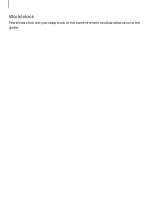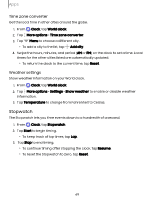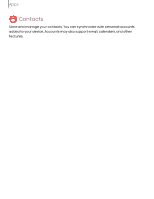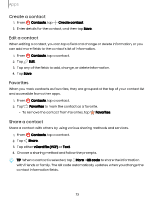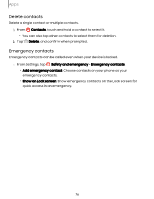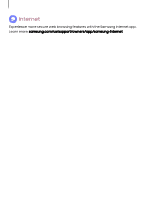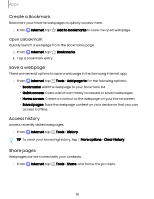Samsung Galaxy S23 FE Cricket User Manual - Page 73
Create, contact, Favorites, Share
 |
View all Samsung Galaxy S23 FE Cricket manuals
Add to My Manuals
Save this manual to your list of manuals |
Page 73 highlights
Apps Create a contact 1. From Contacts, tap Create contact. 2. Enter details for the contact, and then tap Save. Edit a contact When editing a contact, you can tap a field and change or delete information, or you can add more fields to the contact's list of information. 1. From Contacts, tap a contact. 2. Tap Edit. 3. Tap any of the fields to add, change, or delete information. 4. Tap Save. Favorites When you mark contacts as favorites, they are grouped at the top of your contact list and accessible from other apps. 1. From Contacts, tap a contact. 2. Tap Favorites to mark the contact as a favorite. • To remove the contact from Favorites, tap Favorites. Share a contact Share a contact with others by using various sharing methods and services. 1. From Contacts, tap a contact. 2. Tap Share. 3. Tap either vCard file (VCF) or Text. 4. Choose a sharing method and follow the prompts. TIP When a contact is selected, tap More > QR code to share the information with friends or family. The QR code automatically updates when you change the contact information fields. 73