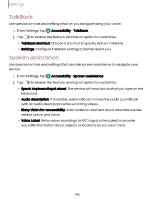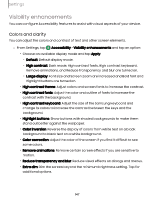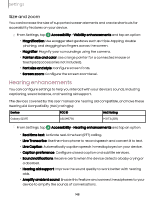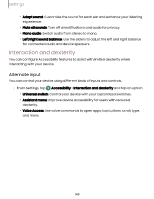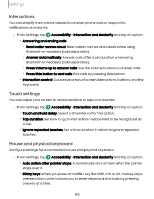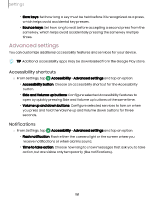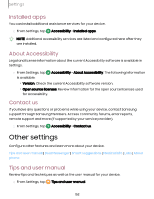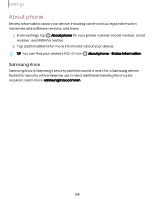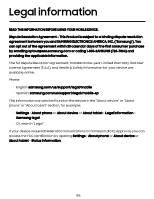Samsung Galaxy S23 FE Cricket User Manual - Page 151
Advanced, settings
 |
View all Samsung Galaxy S23 FE Cricket manuals
Add to My Manuals
Save this manual to your list of manuals |
Page 151 highlights
Settings • Slow keys: Set how long a key must be held before it is recognized as a press, which helps avoid accidental key presses. • Bounce keys: Set how long to wait before accepting a second press from the same key, which helps avoid accidentally pressing the same key multiple times. Advanced settings You can customize additional accessibility features and services for your device. TIP Additional accessibility apps may be downloaded from the Google Play store. Accessibility shortcuts ◌ From Settings, tap Accessibility > Advanced settings and tap an option: • Accessibility button: Choose an accessibility shortcut for the Accessibility button. • Side and Volume up buttons: Configure selected Accessibility features to open by quickly pressing Side and Volume up buttons at the same time. • Volume up and down buttons: Configure selected services to turn on when you press and hold the Volume up and Volume down buttons for three seconds. Notifications ◌ From Settings, tap Accessibility > Advanced settings and tap an option: • Flash notification: Flash either the camera light or the screen when you receive notifications or when alarms sound. • Time to take action: Choose how long to show messages that ask you to take action, but are visible only temporarily (like notifications). 151