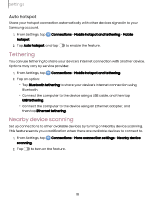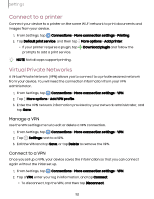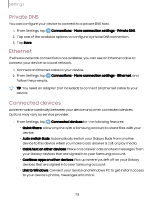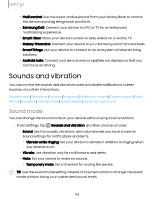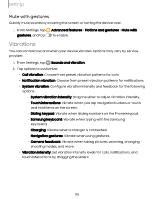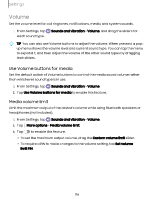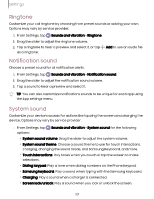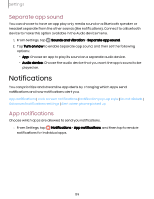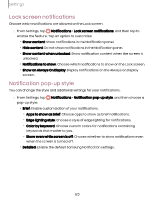Samsung Galaxy S23 FE Cricket User Manual - Page 116
Volume, buttons, media, Media, volume, limit
 |
View all Samsung Galaxy S23 FE Cricket manuals
Add to My Manuals
Save this manual to your list of manuals |
Page 116 highlights
Settings Volume Set the volume level for call ringtones, notifications, media, and system sounds. ◌ From Settings, tap each sound type. Sounds and vibration > Volume, and drag the sliders for TIP You can also use Volume buttons to adjust the volume. When pressed, a popup menu shows the volume level and current sound type. You can tap the menu to expand it, and then adjust the volume of the other sound types by dragging their sliders. Use Volume buttons for media Set the default action of Volume buttons to control the media sound volume rather than whichever sound type is in use. 1. From Settings, tap Sounds and vibration > Volume. 2. Tap Use Volume buttons for media to enable this feature. Media volume limit Limit the maximum output of the device's volume while using Bluetooth speakers or headphones (not included). 1. From Settings, tap Sounds and vibration > Volume. 2. Tap More options > Media volume limit. 3. Tap to enable this feature. ● To set the maximum output volume, drag the Custom volume limit slider. ● To require a PIN to make changes to the volume setting, tap Set volume limit PIN. 116