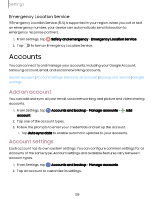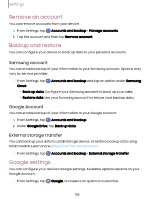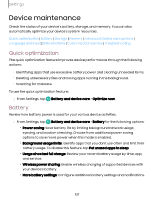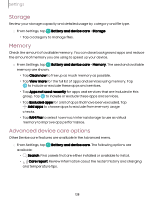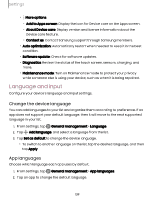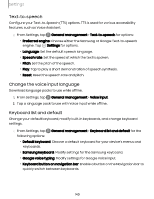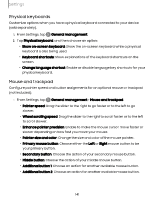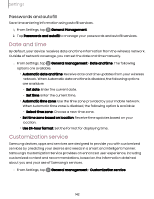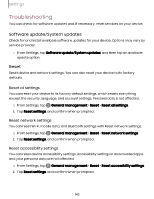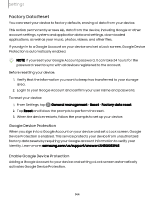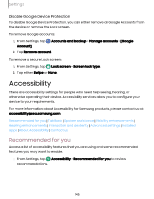Samsung Galaxy S23 FE Cricket User Manual - Page 140
Text-to-speech, Change, voice, input, language, Keyboard, default
 |
View all Samsung Galaxy S23 FE Cricket manuals
Add to My Manuals
Save this manual to your list of manuals |
Page 140 highlights
Settings Text-to-speech Configure your Text-to-Speech (TTS) options. TTS is used for various accessibility features, such as Voice Assistant. ◌ From Settings, tap General management > Text-to-speech for options: • Preferred engine: Choose either the Samsung or Google Text-to-speech engine. Tap Settings for options. • Language: Set the default speech language. • Speech rate: Set the speed at which the text is spoken. • Pitch: Set the pitch of the speech. • Play: Tap to play a short demonstration of speech synthesis. • Reset: Reset the speech rate and pitch. Change the voice input language Download language packs to use while offline. 1. From Settings, tap General management > Voice input. 2. Tap a language pack to use with Voice input while offline. Keyboard list and default Change your default keyboard, modify built-in keyboards, and change keyboard settings. ◌ From Settings, tap following options: General management > Keyboard list and default for the • Default keyboard: Choose a default keyboard for your device's menus and keyboards. • Samsung keyboard: Modify settings for the Samsung keyboard. • Google voice typing: Modify settings for Google Voice input. • Keyboard button on navigation bar: Enable a button on the Navigation bar to quickly switch between keyboards. 140