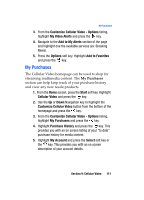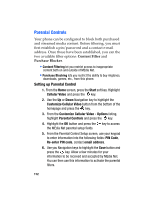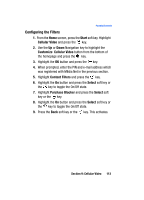Samsung I607 User Manual (ENGLISH) - Page 108
Properties, Settings
 |
UPC - 635753462920
View all Samsung I607 manuals
Add to My Manuals
Save this manual to your list of manuals |
Page 108 highlights
• Resume playback after a phone call to continue the video after your phone call is ended. • Video ⅷ Play video in full screen: choose from Never, Only when oversized, or always. ⅷ Scale to fit window: allows you to fit the picture to the screen. • Network ⅷ Internet connection speed: choose the internet connection speed to download the videos. ⅷ Detect connection speed: sets the default speed the data connection allows. ⅷ Protocol: Select the UDP or TCP protocol, or the Port number. • Library: allows you to start the player from the library screen • Skins: allows you to select the screen display (Skin) for your video clips. Use the Right or Left Navigation key to make your selection. Press to make your selection. • Buttons: displays the buttons and their options for the media clip application. Properties Displays a Media Player window which gives file specific information such as title, and Duration. Settings This feature pauses the content and navigates you to the Player Settings menu where you can configure the Media Player's Volume setting. 1. Use the Up or Down Navigation key to increase/decrease the current volume setting for the player while in Portrait mode. Use your Left or Right Navigation key to increase/ decrease the current volume setting for the player while 108