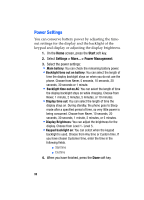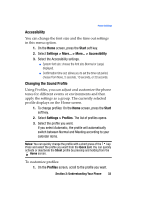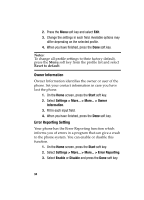Samsung I607 User Manual (ENGLISH) - Page 29
Entering text - applications
 |
UPC - 635753462920
View all Samsung I607 manuals
Add to My Manuals
Save this manual to your list of manuals |
Page 29 highlights
Entering text Opening programs or folders Scroll to a program or a folder by pressing the Navigation keys and press to open it. If you have selected the List display option, you can also press the number key assigned to the program you want. Switching between programs Your phone is a multi-tasking device. You can run multiple programs at the same time and switch from one program to another. From any program, press or to switch to the Home screen. Then access another program from the Quick Launcher or Start menu. Closing programs Using Task Manager, you can end the programs which are currently open. 1. On the Home screen, press the Start soft key and then the More soft key. 2. Select Applications > Task Manager and press or press and hold the key. 3. Scroll to a program, press the Stop soft key. To close all of the running programs, press the Menu soft key and select Stop all. Entering text Your phone is equipped with a QWERTY ( ) keypad to support easy and quick text input. You can enter text as you would when using a computer's keyboard. Section 2: Understanding Your Phone 29