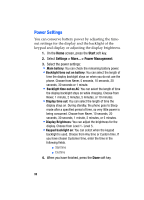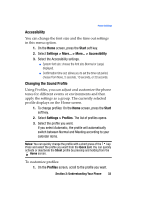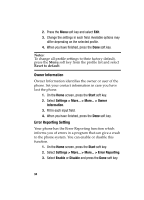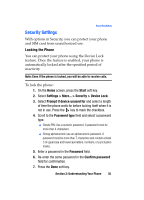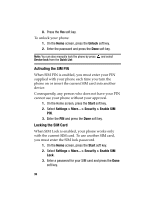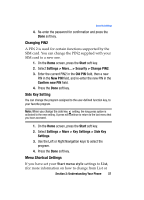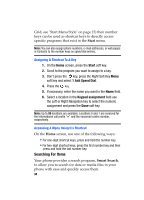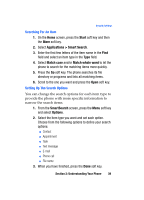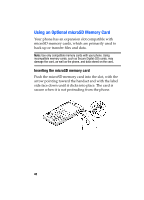Samsung I607 User Manual (ENGLISH) - Page 35
Security Settings
 |
UPC - 635753462920
View all Samsung I607 manuals
Add to My Manuals
Save this manual to your list of manuals |
Page 35 highlights
Security Settings Security Settings With options in Security, you can protect your phone and SIM card from unauthorized use. Locking the Phone You can protect your phone using the Device Lock feature. Once the feature is enabled, your phone is automatically locked after the specified period of inactivity. Note: Even if the phone is locked, you will be able to receive calls. To lock the phone: 1. On the Home screen, press the Start soft key. 2. Select Settings > More... > Security > Device Lock. 3. Select Prompt if device unused for and select a length of time the phone waits for before locking itself when it is not in use. Press the key to mark the checkbox. 4. Scroll to the Password type field and select a password type. ⅷ Simple PIN: Use a numeric password. A password must be more than 4 characters. ⅷ Strong alphanumeric use an alphanumeric password. A password must be more than 7 characters and contain at least 3 of uppercase and lowercase letters, numbers, or punctuation marks. 5. Enter a password in the Password field. 6. Re-enter the same password in the Confirm password field for confirmation. 7. Press the Done soft key. Section 2: Understanding Your Phone 35