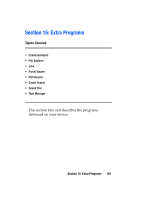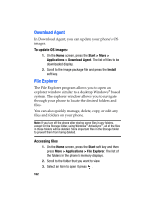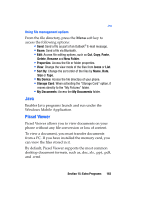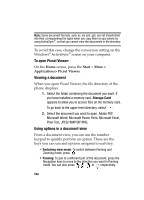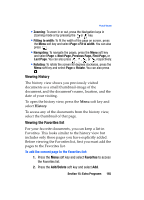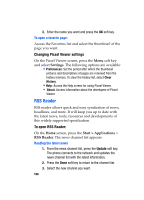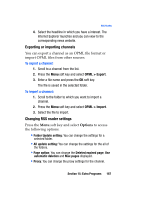Samsung I607 User Manual (ENGLISH) - Page 165
Viewing History, Viewing the Favorites list
 |
UPC - 635753462920
View all Samsung I607 manuals
Add to My Manuals
Save this manual to your list of manuals |
Page 165 highlights
Picsel Viewer • Zooming: To zoom in or out, press the Navigation keys in Zooming mode or by pressing the or key. • Fitting to width: To fit the width of the page on screen, press the Menu soft key and select Page >Fit to width. You can also press . • Navigating: To navigate the pages, press the Menu soft key and select Page > Next Page, Previous Page, First Page, or Last Page. You can also press , , , or , respectively. • Rotating: To rotate the screen 90 degrees clockwise, press the Menu soft key and select Page > Rotate. You can also press . Viewing History The history view shows you previously visited documents as a small thumbnail-image of the document, and the document's name, location, and the date of your visiting. To open the history view, press the Menu soft key and select History. To access any of the documents from the history view, select the thumbnail of that page. Viewing the Favorites list For your favorite documents, you can keep a list in Favorites. This looks similar to the history view but includes only those pages you have explicitly added. Before viewing the Favorites list, first you must add the pages to the Favorites list. To add the current page to the Favorites list: 1. Press the Menu soft key and select Favorites to access the Favorites list. 2. Press the Add/Delete soft key and select Add. Section 15: Extra Programs 165