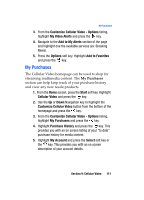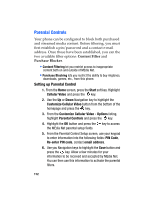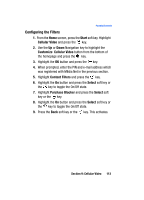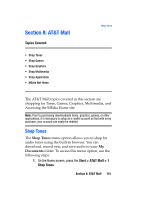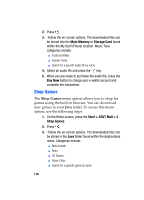Samsung I607 User Manual (ENGLISH) - Page 111
Customize Cellular Video - Options
 |
UPC - 635753462920
View all Samsung I607 manuals
Add to My Manuals
Save this manual to your list of manuals |
Page 111 highlights
My Purchases 3. From the Customize Cellular Video - Options listing, highlight My Video Alerts and press the key. 4. Navigate to the Add to My Alerts section of the page and highlight one the available services (ex: Breaking News). 5. Press the Options soft key. Highlight Add to Favorites and press the key. My Purchases The Cellular Video homepage can be used to shop for streaming multimedia content. The My Purchases section can help keep track of your purchase history and view any new resale products. 1. From the Home screen, press the Start soft key. Highlight Cellular Video and press the key. 2. Use the Up or Down Navigation key to highlight the Customize Cellular Video button from the bottom of the homepage and press the key. 3. From the Customize Cellular Video - Options listing, highlight My Purchases and press the key. 4. Highlight Purchase History and press the key. This provides you with an on screen listing of your "to date" purchase history for media content. 5. Highlight My Account and press the Select soft key or the key. This provides you with an on screen description of your account details. Section 9: Cellular Video 111