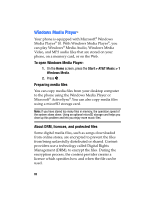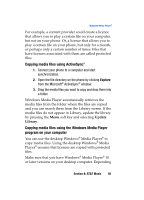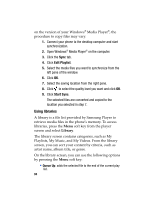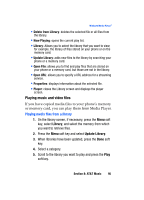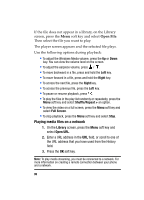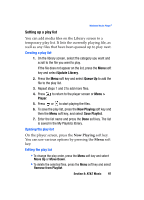Samsung I607 User Manual (ENGLISH) - Page 97
Setting up a play list
 |
UPC - 635753462920
View all Samsung I607 manuals
Add to My Manuals
Save this manual to your list of manuals |
Page 97 highlights
Windows Media Player® Setting up a play list You can add media files on the Library screen to a temporary play list. It lists the currently playing file, as well as any files that have been queued up to play next. Creating a play list 1. On the library screen, select the category you want and scroll to the file you want to play. If the file does not appear on the list, press the Menu soft key and select Update Library. 2. Press the Menu soft key and select Queue Up to add the file to the play list. 3. Repeat steps 1 and 2 to add more files. 4. Press to return to the player screen or Menu > Player. 5. Press or to start playing the files. 6. To save the play list, press the Now Playing soft key and then the Menu soft key, and select Save Playlist. 7. Enter the list name and press the Done soft key. The list is saved in the My Playlists library. Opening the play list On the player screen, press the Now Playing soft key. You can use various options by pressing the Menu soft key. Editing the play list • To change the play order, press the Menu soft key and select Move Up or Move Down. • To delete the selected files, press the Menu soft key and select Remove from Playlist. Section 8: AT&T Music 97