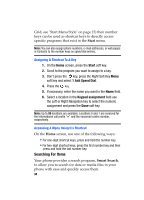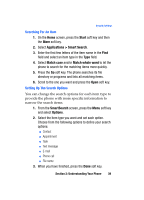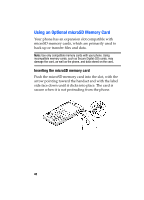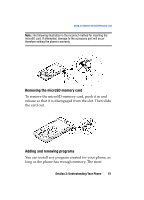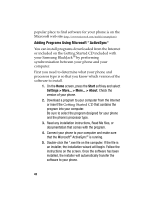Samsung I607 User Manual (ENGLISH) - Page 43
Adding a Program Directly from the Internet, Removing Programs - downloader
 |
UPC - 635753462920
View all Samsung I607 manuals
Add to My Manuals
Save this manual to your list of manuals |
Page 43 highlights
Using an Optional microSD Memory Card If the file is not an installer, you will see an error message. You need to move this file to your phone by using Microsoft® ActiveSync® Explore to copy the program file to the \Windows\Start Menu folder on your phone. Once installation is completed, you can view and open the program by accessing the Start menu. Adding a Program Directly from the Internet First, you need to determine what your phone and processor type is so that you know which version of the software to install. 1. On the Home screen, press the Start soft key and select Settings > More... > More... > About. Check the version of your phone. 2. Download the program to your phone straight from the Internet using Internet Explorer. Be sure to select the program designed for your phone and the phone's processor type. 3. Read any installation instructions, Read Me files, or documentation that comes with the program. 4. Select the file, such as a *.zip or *.exe file. The installation wizard will begin. 5. Follow the directions on the screen. Once installation is completed, you can view and open the program by accessing the Start menu. Removing Programs 1. On the Home screen, press the Start soft key. 2. Select Settings > More... > Remove Programs. 3. Scroll to the program you want to delete. Section 2: Understanding Your Phone 43