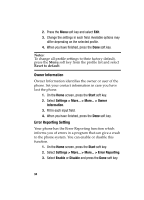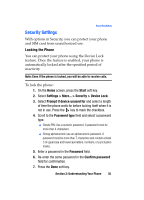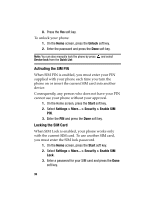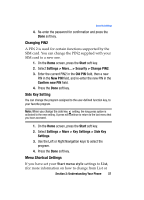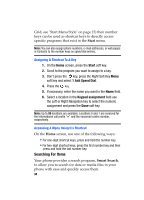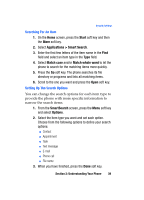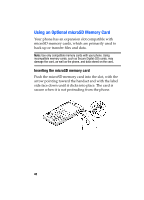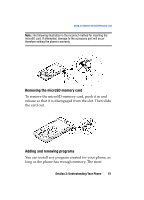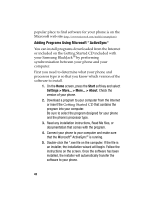Samsung I607 User Manual (ENGLISH) - Page 39
Start, Applications > Smart Search, Match case, Match whole word, SmartSearch, Options
 |
UPC - 635753462920
View all Samsung I607 manuals
Add to My Manuals
Save this manual to your list of manuals |
Page 39 highlights
Security Settings Searching For An Item 1. On the Home screen, press the Start soft key and then the More soft key. 2. Select Applications > Smart Search. 3. Enter the first few letters of the item name in the Find field and select an item type in the Type field. 4. Select Match case and/or Match whole word to let the phone to search for the matching items more quickly. 5. Press the Go soft key. The phone searches its file directory or programs and lists all matching items. 6. Scroll to the one you want and press the Open soft key. Setting Up The Search Options You can change the search options for each item type to provide the phone with more specific information to narrow the search items. 1. From the SmartSearch screen, press the Menu soft key and select Options. 2. Select the item type you want and set each option. Choose from the following options to define your search options: ⅷ Contact ⅷ Appointment ⅷ Task ⅷ Text message ⅷ E-mail ⅷ Phone call ⅷ File name 3. When you have finished, press the Done soft key. Section 2: Understanding Your Phone 39