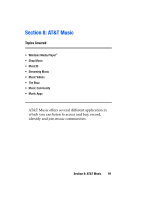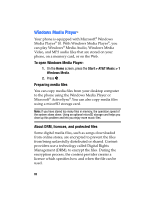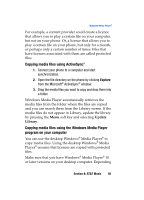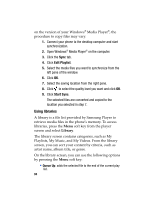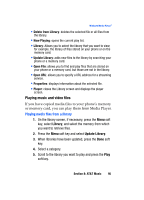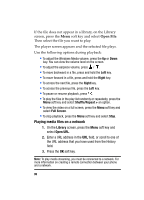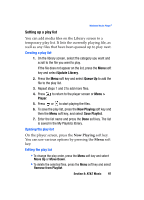Samsung I607 User Manual (ENGLISH) - Page 96
Playing media files on a network
 |
UPC - 635753462920
View all Samsung I607 manuals
Add to My Manuals
Save this manual to your list of manuals |
Page 96 highlights
If the file does not appear in a library, on the Library screen, press the Menu soft key and select Open File. Then select the file you want to play. The player screen appears and the selected file plays. Use the following options during playback: • To adjust the Windows Media volume, press the Up or Down key. You can view the volume level on the screen. • To adjust the earpiece volume, press / . • To move backward in a file, press and hold the Left key. • To move forward in a file, press and hold the Right key. • To access the next file, press the Right key. • To access the previous file, press the Left key. • To pause or resume playback, press . • To play the files in the play list randomly or repeatedly, press the Menu soft key and select Shuffle/Repeat > an option. • To view the video on a full screen, press the Menu soft key and select Full Screen. • To stop playback, press the Menu soft key and select Stop. Playing media files on a network 1. On the Library screen, press the Menu soft key and select Open URL. 2. Enter a URL address in the URL field, or scroll to one of the URL address that you have used from the History field. 3. Press the OK soft key. Note: To play media streaming, you must be connected to a network. For more information on creating a remote connection between your phone and a network. 96